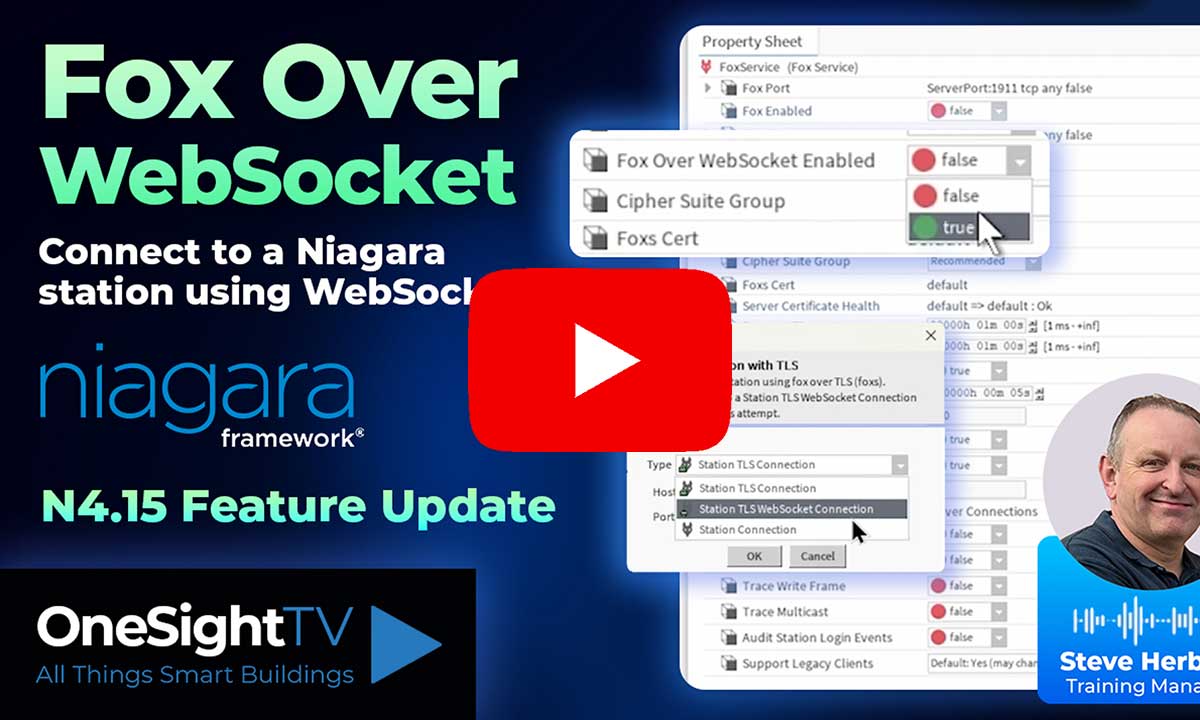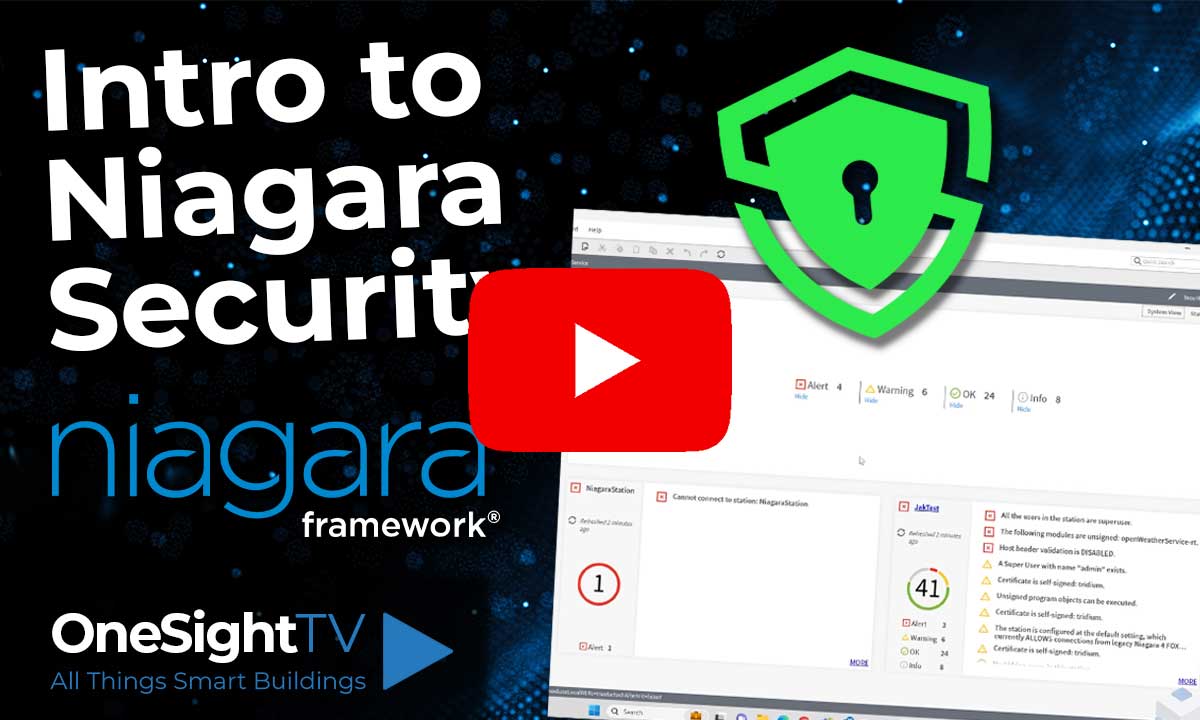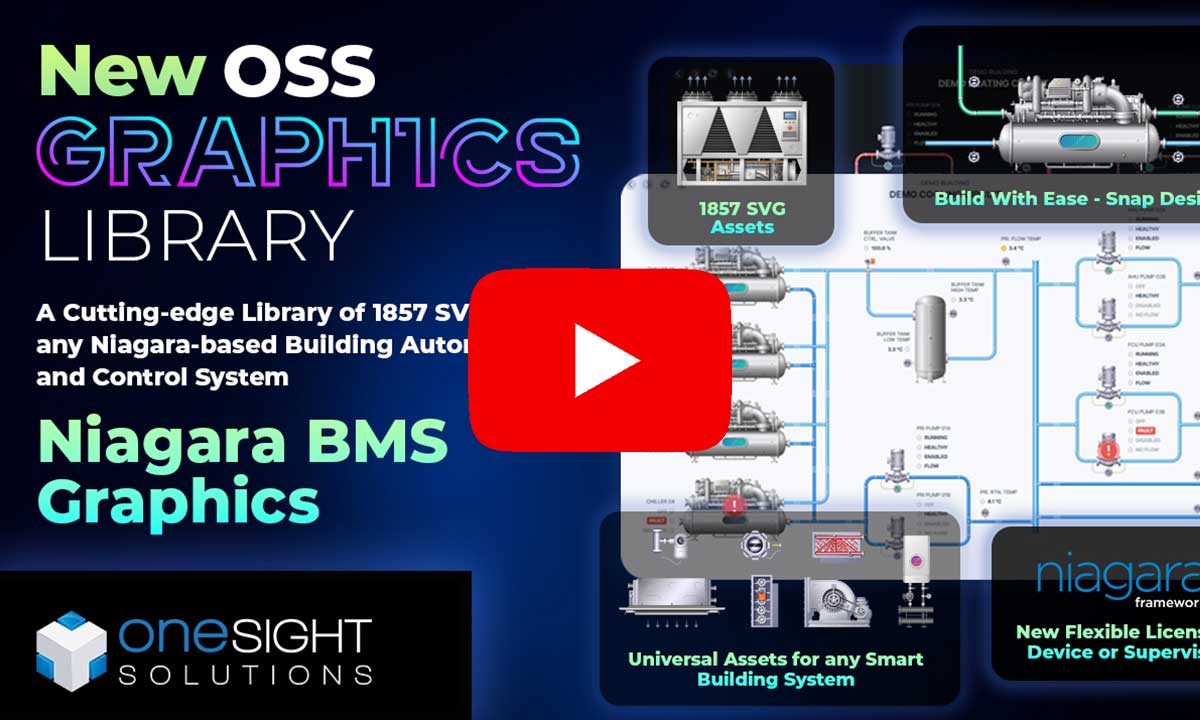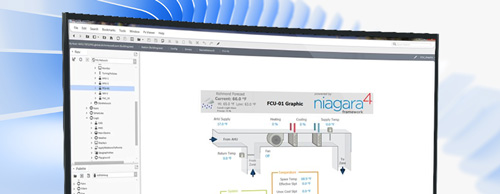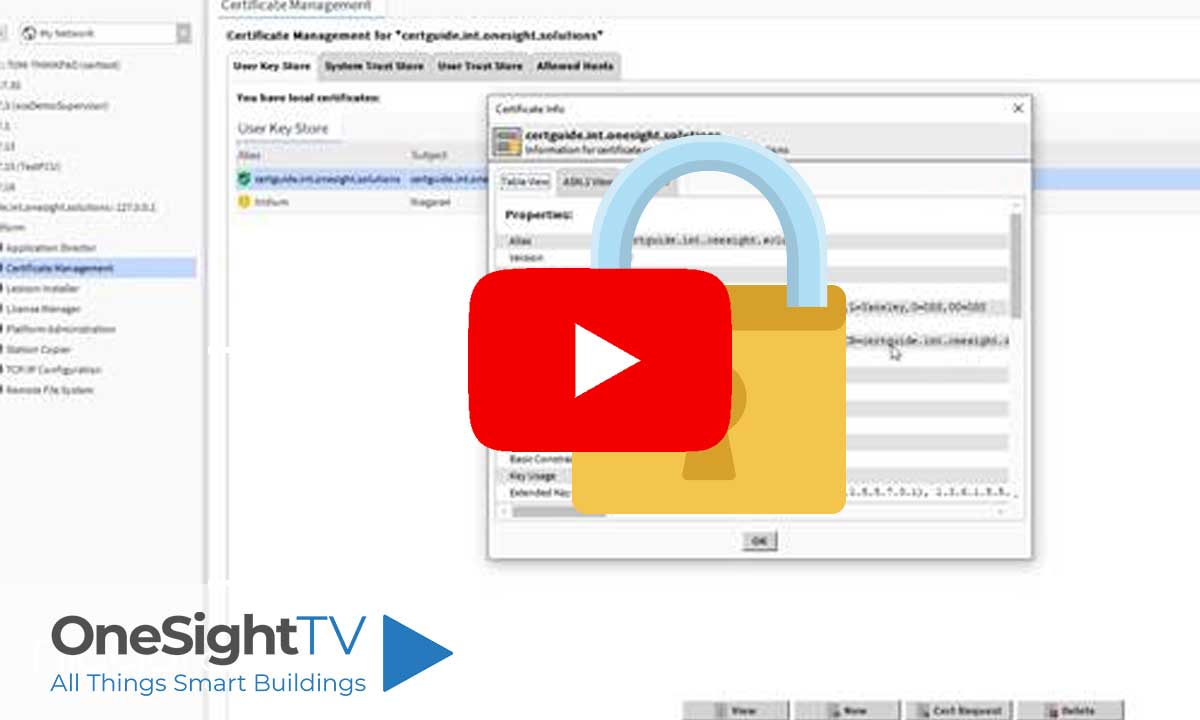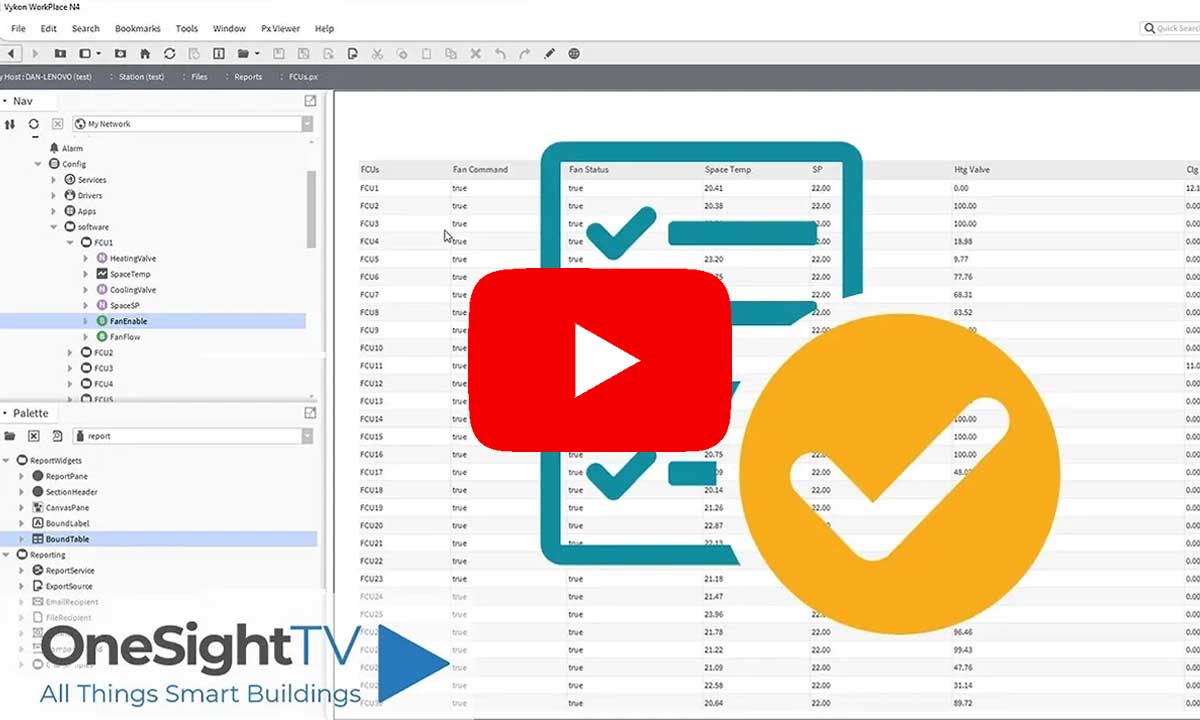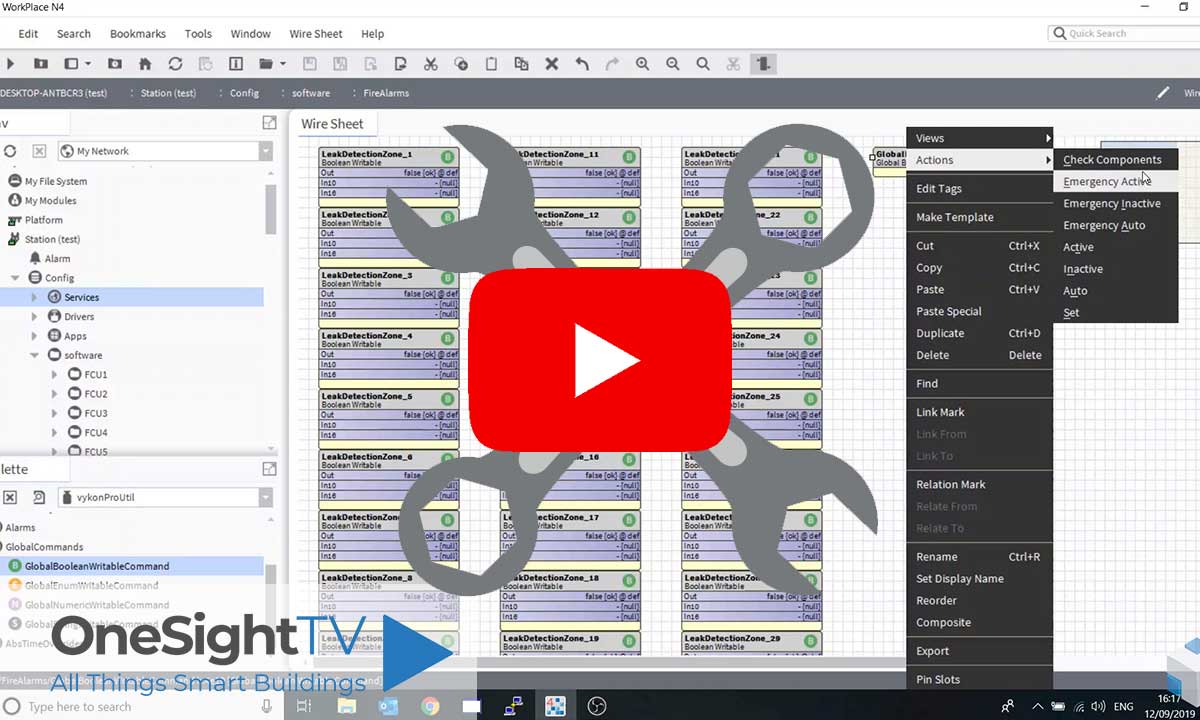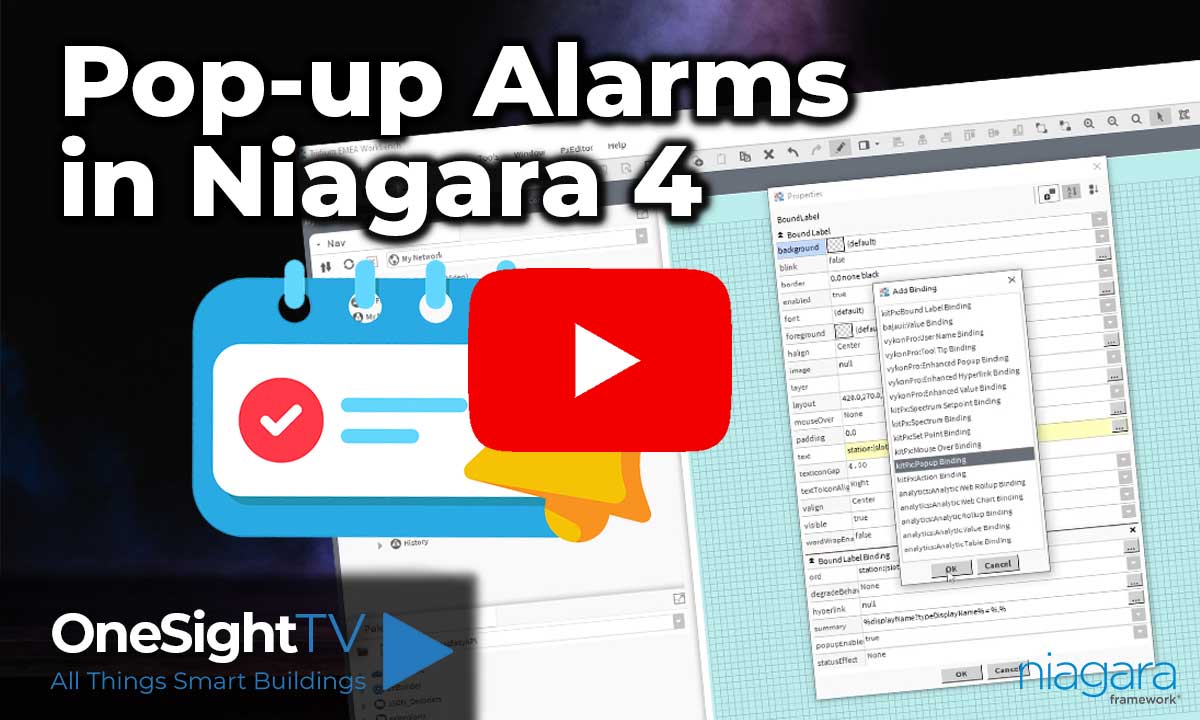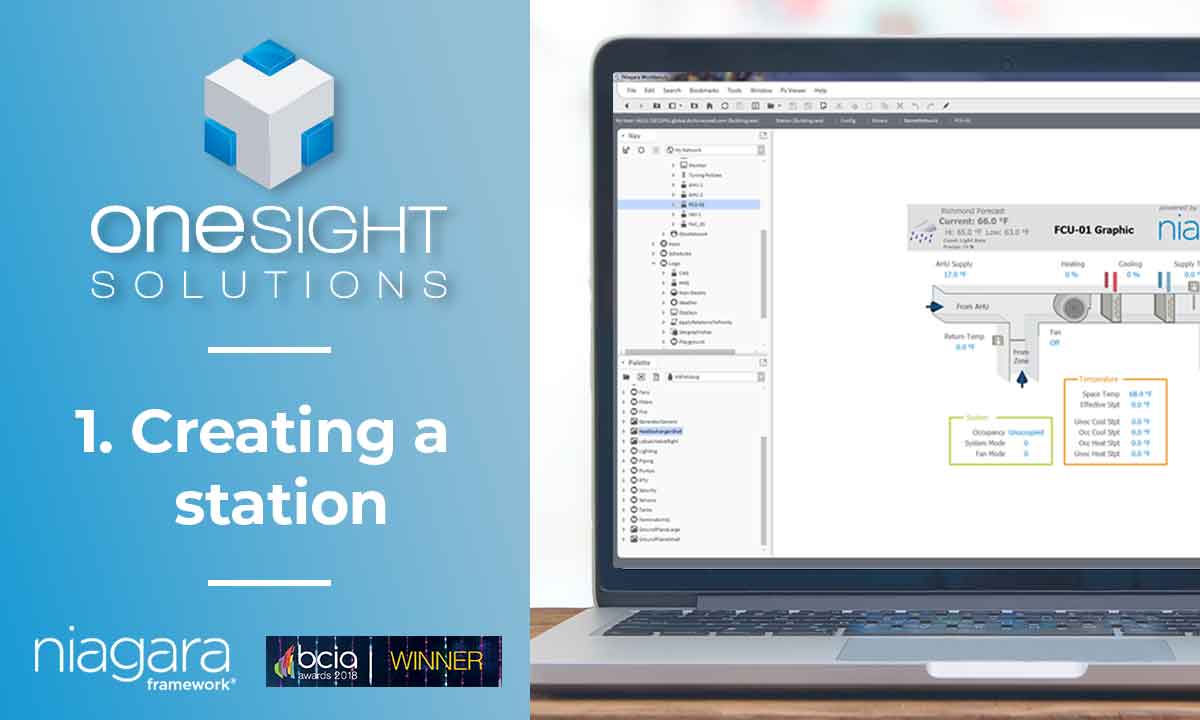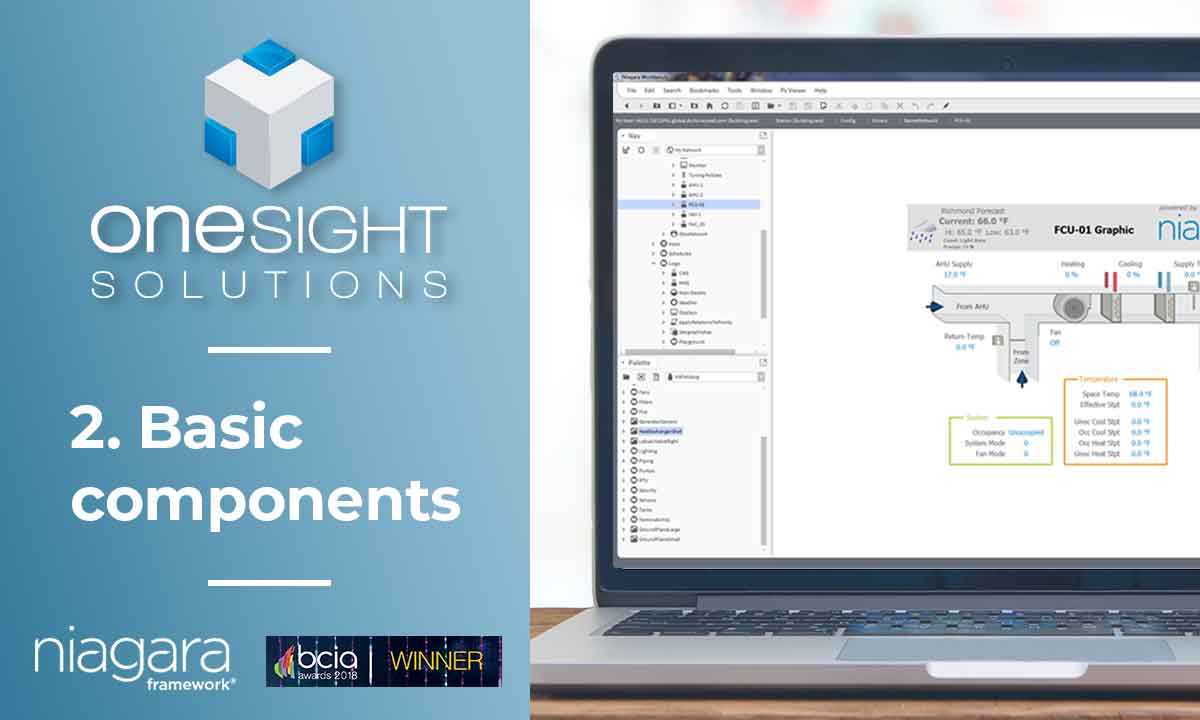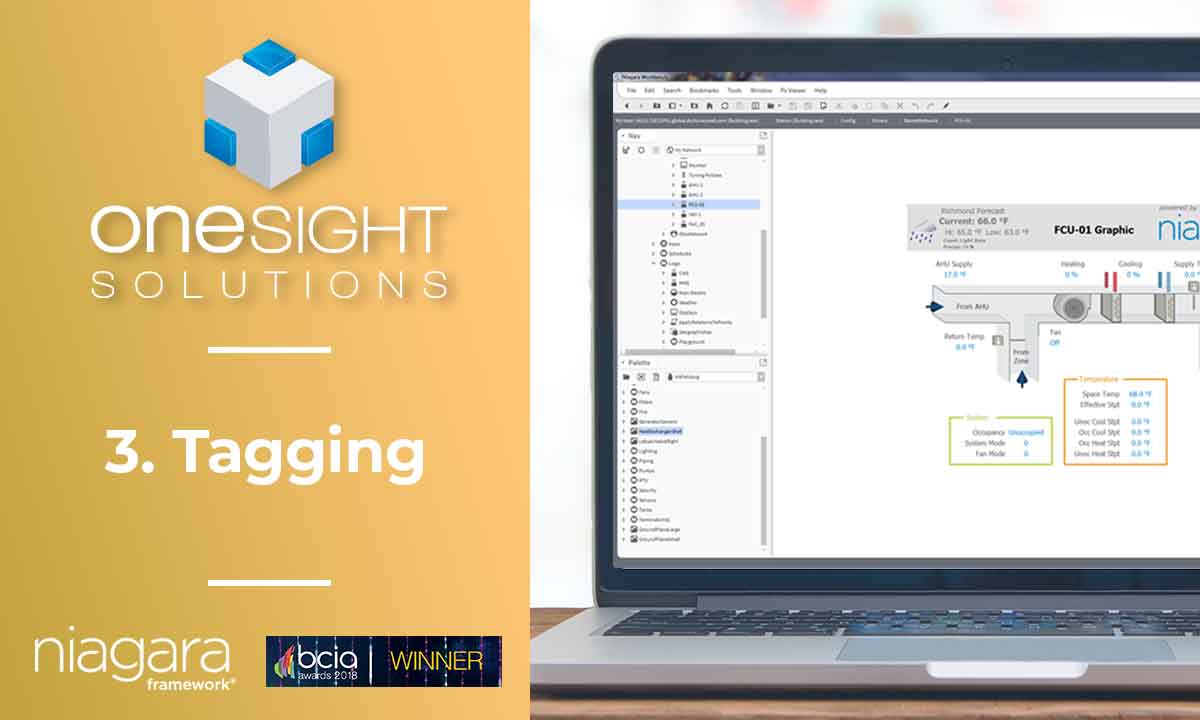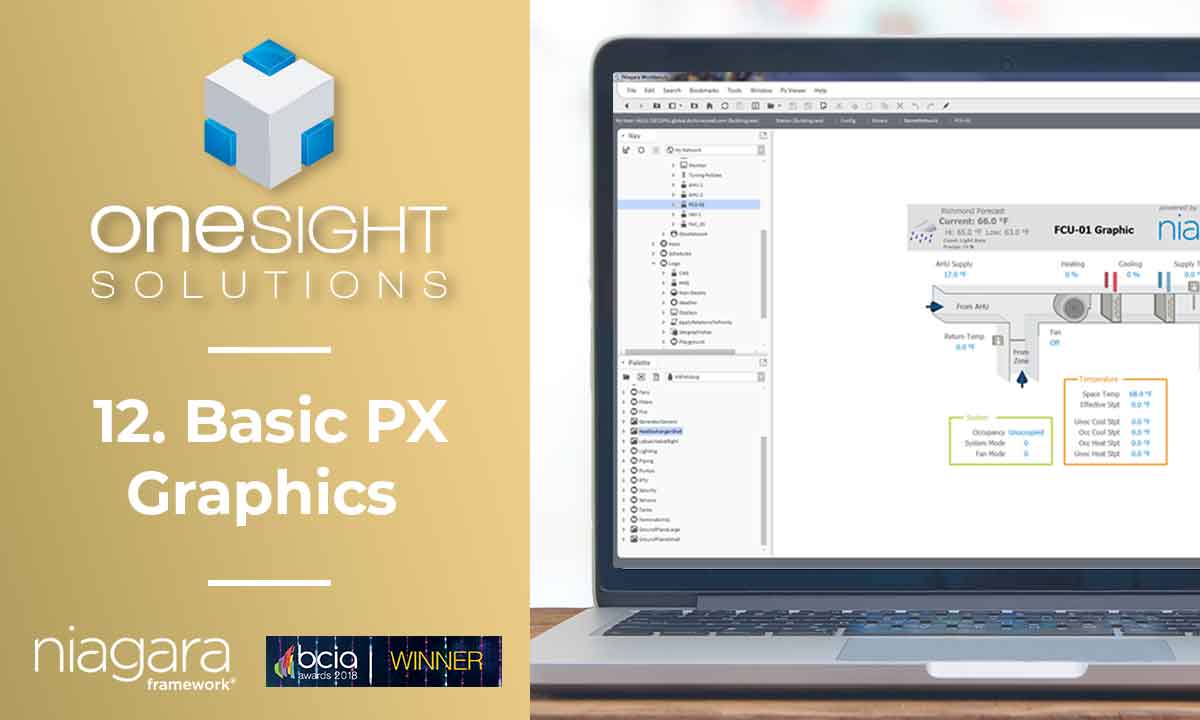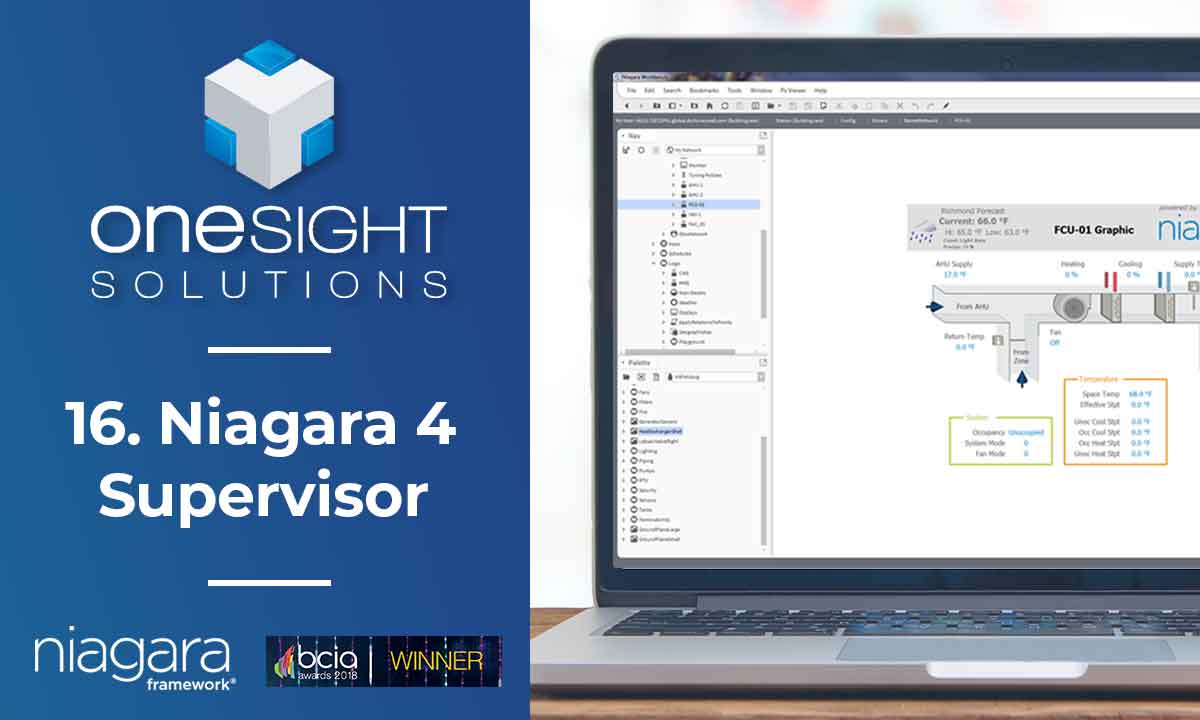Learn how to build and integrate powerful Smart Building and BMS projects, Access hardware documentation, feature support, tutorials, and more. Created by multi-BCIA Award-winners.
Categories
HowTo: Make a Local USB/Serial Connection to JACE 8000
If a JACE 8000 becomes unreachable over the network then the first point of call is to connect to the device over a local serial connection to see what the status is, and perform any rectifying configuration changes if possible.
Requirements
- Micro USB cable
- PuTTY application – https://www.putty.org/
How to make a serial connection to the JACE 8000
Connect the USB cable between the controller’s Debug port and the USB port you are using on your PC.
On your PC, start your terminal emulation software. For example to start PuTTY from the Windows
In the tree in the PuTTY Configuration dialog, expand Connection and click Serial.
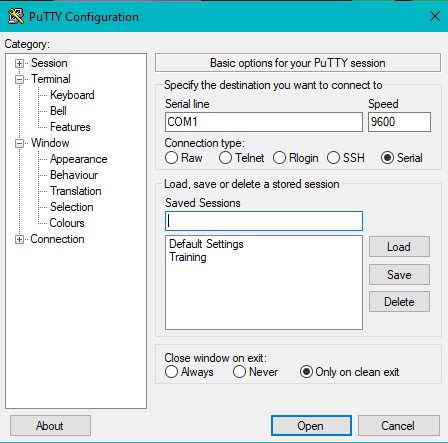
Set the “Serial line to connect to” for your PC’s (USB) COM port to use. For example, COM7. You can locate the COM port being used within Device Manager on windows.
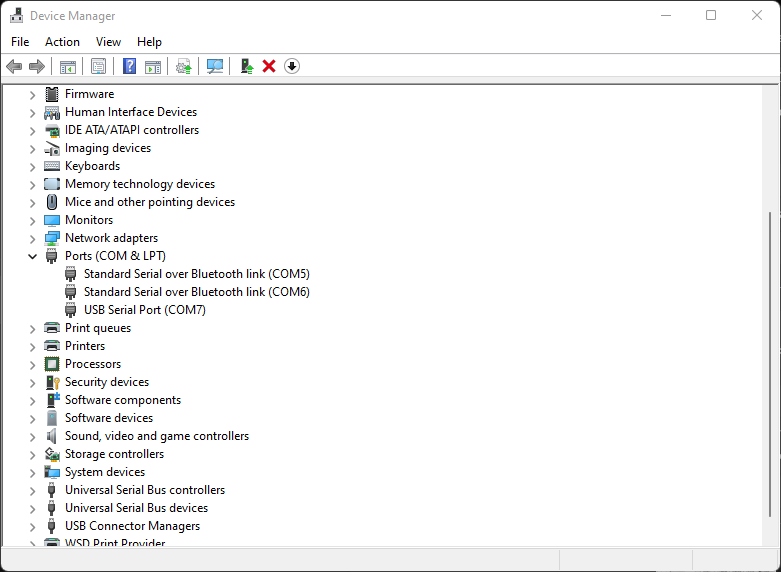
How to get to Device Manger on windows.
- Press Windows key + R to open the Run command dialog box.
- Type devmgmt.msc and press Enter to open the Device Manager.
This will open up a new window, scroll down and drop down the menu Ports (COM & LPT) to reveal COM ports in use. For example bellow port COM7
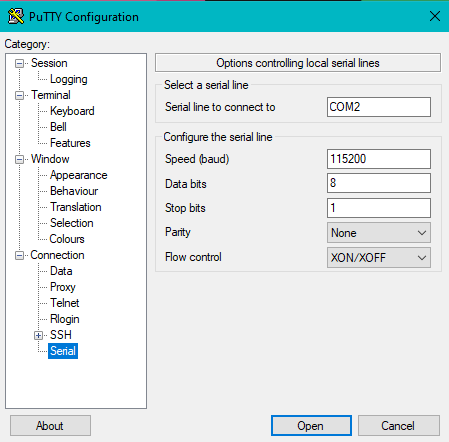
In the tree in the PuTTY Configuration dialog, click Session and then click/select the “Connection type” as Serial
Set the “Configure the serial line” fields as follows: • Speed (baud): 115200 • Data bits: 8 • Stop bits: 1 • Parity: None • Flow control: None.
Once all has been configured click on Open.
At the login prompt, enter a platform user name, and at the password prompt, the platform password.
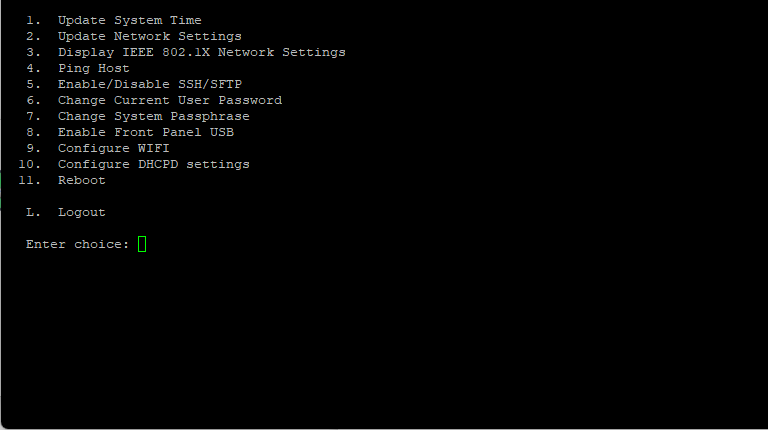
When finished making platform changes from the system shell, either reboot if required, or logout and disconnect the USB cable.
Default Credentials
Out of the box, a JACE 8000 comes configured as follows for reference.
Default IP address: 192.168.1.140
User: tridium
Password: niagara
Popular Support Guides
Popular Support Videos on One SightTV
Tridium Niagara 4 Video Training
Access the Industry’s Best Technical Support
Unlock Exclusive Benefits with our Niagara Partner Program including Priority Tech Support
![]() Priority Technical Support with the Diamond Tier of our Partner Program
Priority Technical Support with the Diamond Tier of our Partner Program
![]() The widest range of Niagara Portability Products on the market, all in one place
The widest range of Niagara Portability Products on the market, all in one place
![]() Up to 5x Free Training Days for your organisation from our multi-award winning course offerings
Up to 5x Free Training Days for your organisation from our multi-award winning course offerings
![]() Unlimited access to all of our OSS Niagara 4 Drivers for Project use with our Diamond Tier
Unlimited access to all of our OSS Niagara 4 Drivers for Project use with our Diamond Tier
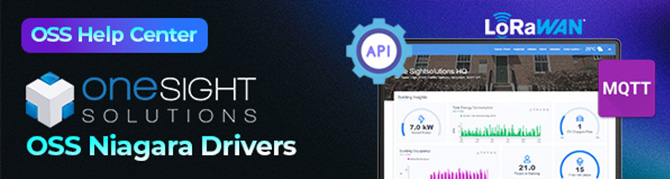
 Supercharge your Niagara 4 Projects with OSS Drivers
Supercharge your Niagara 4 Projects with OSS Drivers
Access all 11x of our OSS Niagara 4 Drivers for Free on your Demo Station
![]() ossEasyAPI: Integrate unlimited API’s into Niagara 4
ossEasyAPI: Integrate unlimited API’s into Niagara 4
![]() ossEasyHistoryExport: Quickly export your Niagara 4 meter data into a CSV
ossEasyHistoryExport: Quickly export your Niagara 4 meter data into a CSV
![]() ossFTP: Push files or folders from Niagara to a FTP/SFTP server
ossFTP: Push files or folders from Niagara to a FTP/SFTP server
![]() ossStationBackup: Automate scheduled backups of your Niagara Supervisor station
ossStationBackup: Automate scheduled backups of your Niagara Supervisor station
![]() ossEasyMQTT: Interface with any MQTT Broker with no point limitations
ossEasyMQTT: Interface with any MQTT Broker with no point limitations
![]() ossRestAPIServer: Provides a HTTP REST API Server running on Niagara 4
ossRestAPIServer: Provides a HTTP REST API Server running on Niagara 4
![]() ossChirpManager: Seamless integration between a Chirpstack and Niagara system
ossChirpManager: Seamless integration between a Chirpstack and Niagara system
![]() ossBatchFacets: Easily search, filter and multi-select points for bulk facet changes
ossBatchFacets: Easily search, filter and multi-select points for bulk facet changes
![]() ossTeltonikaSMS: Receive SMS Niagara alarms via a Teltonika router
ossTeltonikaSMS: Receive SMS Niagara alarms via a Teltonika router
![]() ossWebhook: Configure unlimited webhook points that receive data from parties
ossWebhook: Configure unlimited webhook points that receive data from parties
![]() ossTeamsTools: Push your Niagara alarms to any Microsoft Teams channel
ossTeamsTools: Push your Niagara alarms to any Microsoft Teams channel

 Niagara BMS Graphics made Easy with ossGraphicsLibrary
Niagara BMS Graphics made Easy with ossGraphicsLibrary
1857 High Quality BMS SVG’s, with seamless drag-n-drop Design for Rapid Configuration
![]() 1857 Universal SVG Assets: State-of-the-art, cross-compatible assets delivering consistant quality at any scale
1857 Universal SVG Assets: State-of-the-art, cross-compatible assets delivering consistant quality at any scale
![]() 240+ Animated Assets: Including motion sequences and dynamic real-time data responses
240+ Animated Assets: Including motion sequences and dynamic real-time data responses
![]() Building with Ease: Simple drag-n-drop elements, with seamless snap building and alignment across all assets
Building with Ease: Simple drag-n-drop elements, with seamless snap building and alignment across all assets
![]() Pre-configured Templates: Over 125 pre-made and configurable templates, saving you up to 25% engineering time
Pre-configured Templates: Over 125 pre-made and configurable templates, saving you up to 25% engineering time
![]() Flexible Licensing: Available to purchase and license per device, or supervisor, giving you bespoke scalability
Flexible Licensing: Available to purchase and license per device, or supervisor, giving you bespoke scalability
![]() Compatible with any Niagara-based System: Including Tridium, Trend, Honeywell, CentraLine, Distech, & Johnson
Compatible with any Niagara-based System: Including Tridium, Trend, Honeywell, CentraLine, Distech, & Johnson
![]() Standardised & Exquisite UI: Delivering a standardised visual across all pages, easily accessible to users & clients
Standardised & Exquisite UI: Delivering a standardised visual across all pages, easily accessible to users & clients
Explore the full range of Assets and Watch the Video