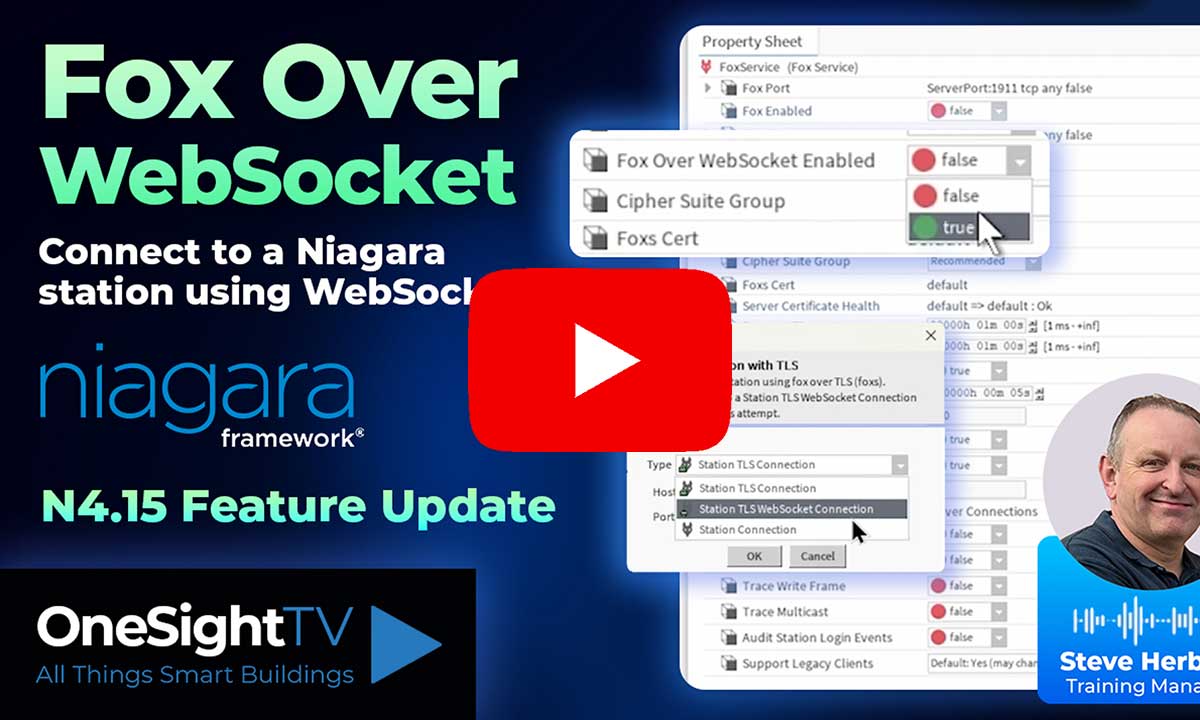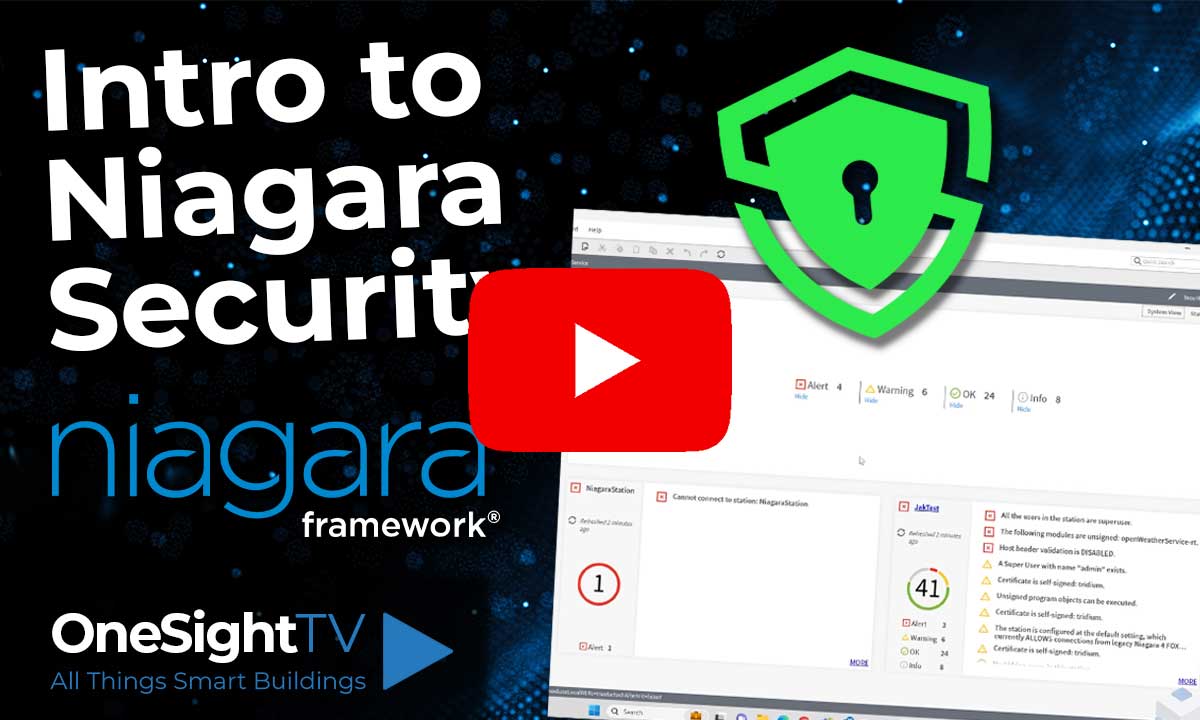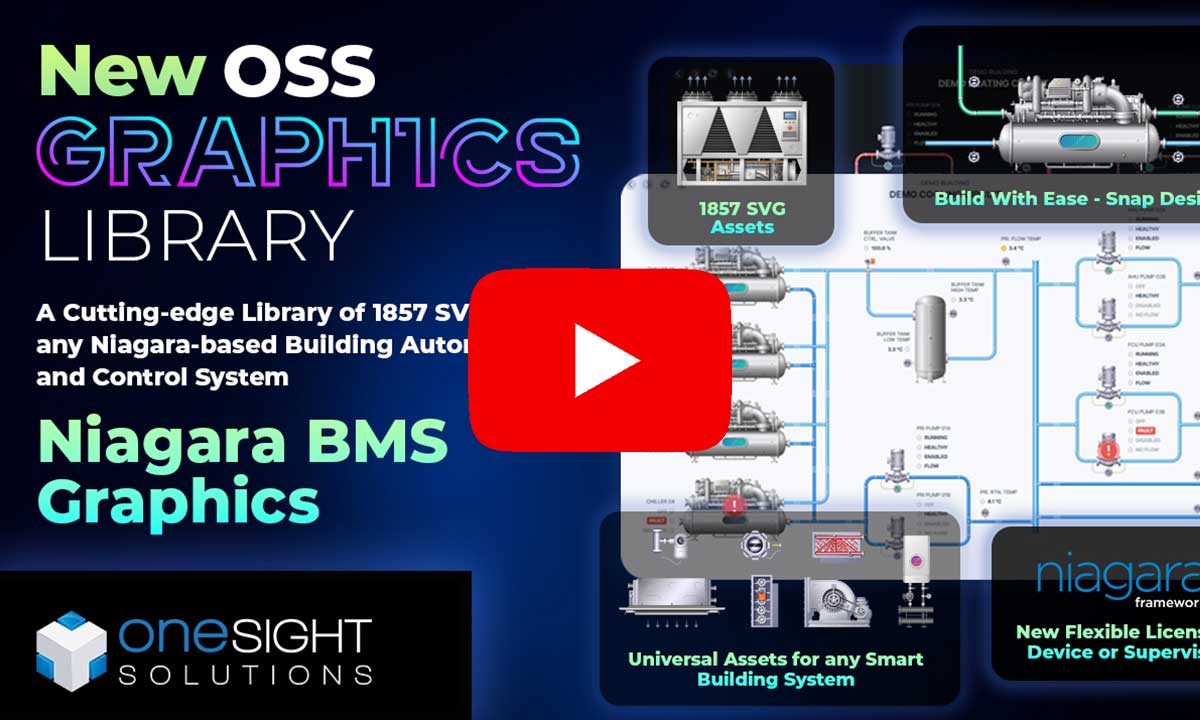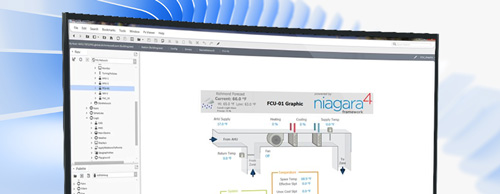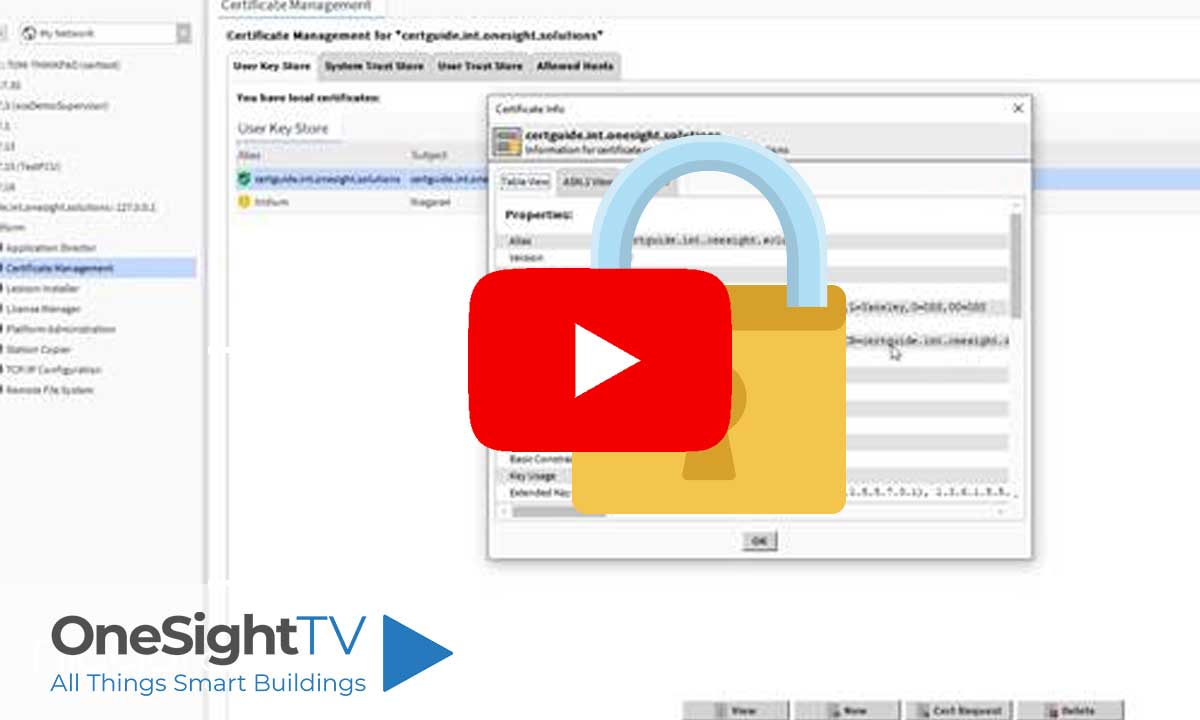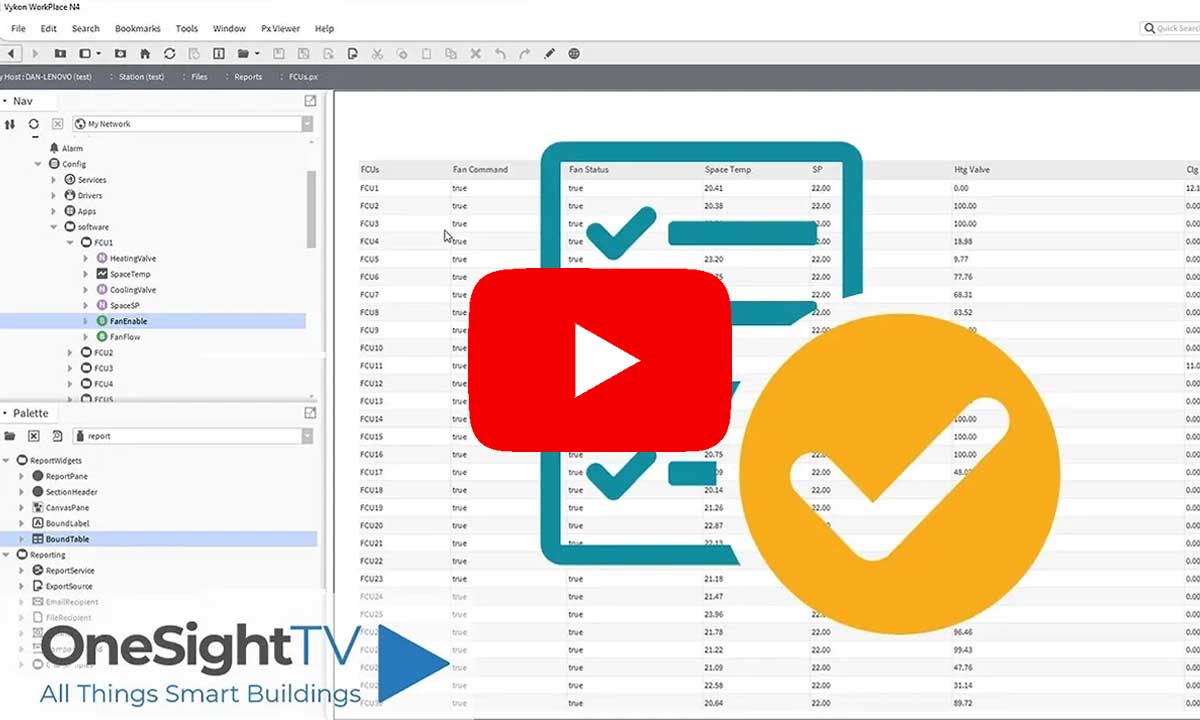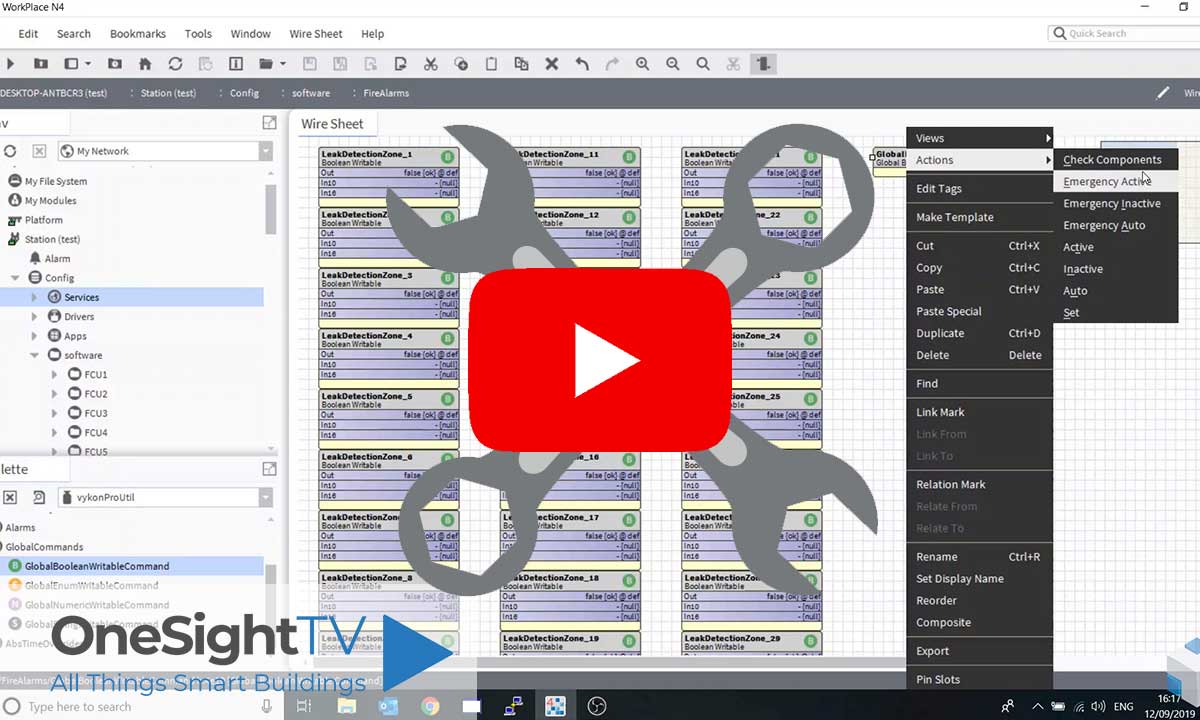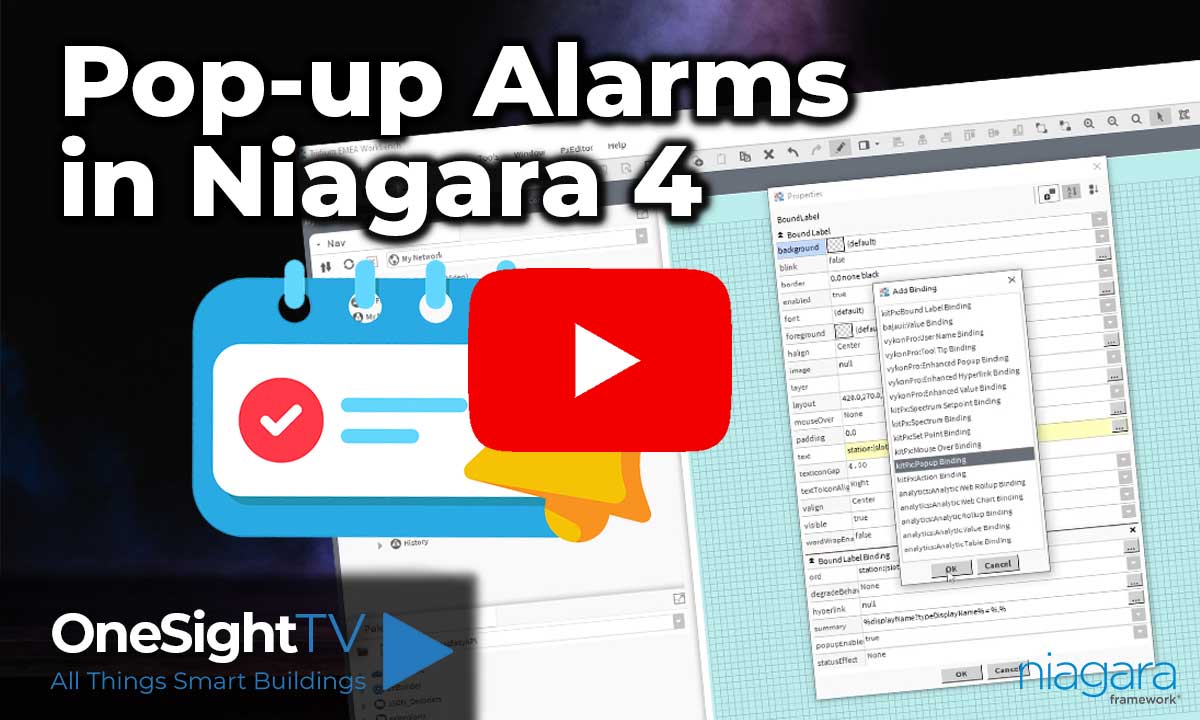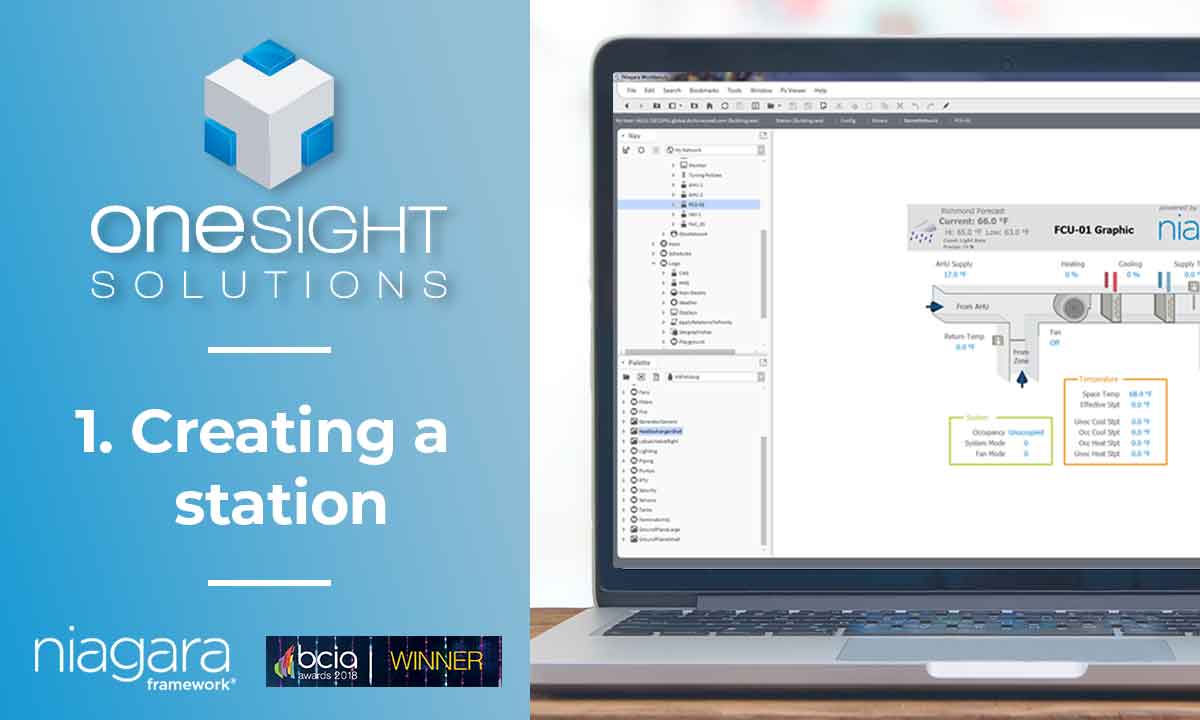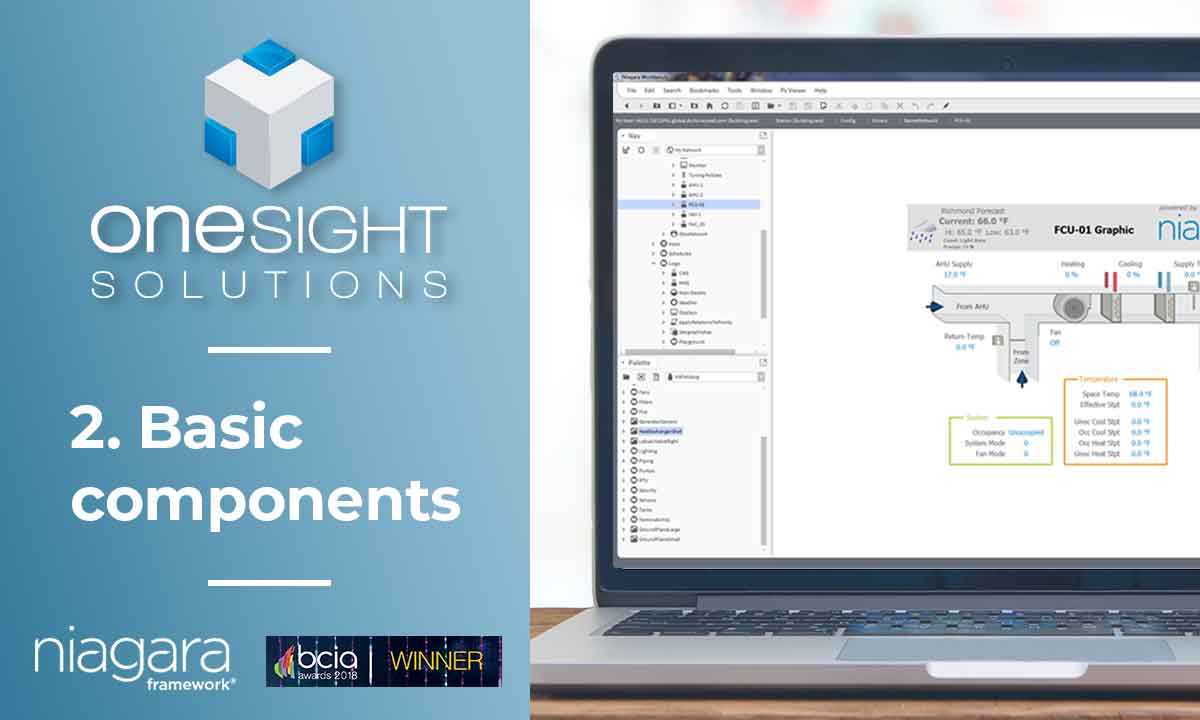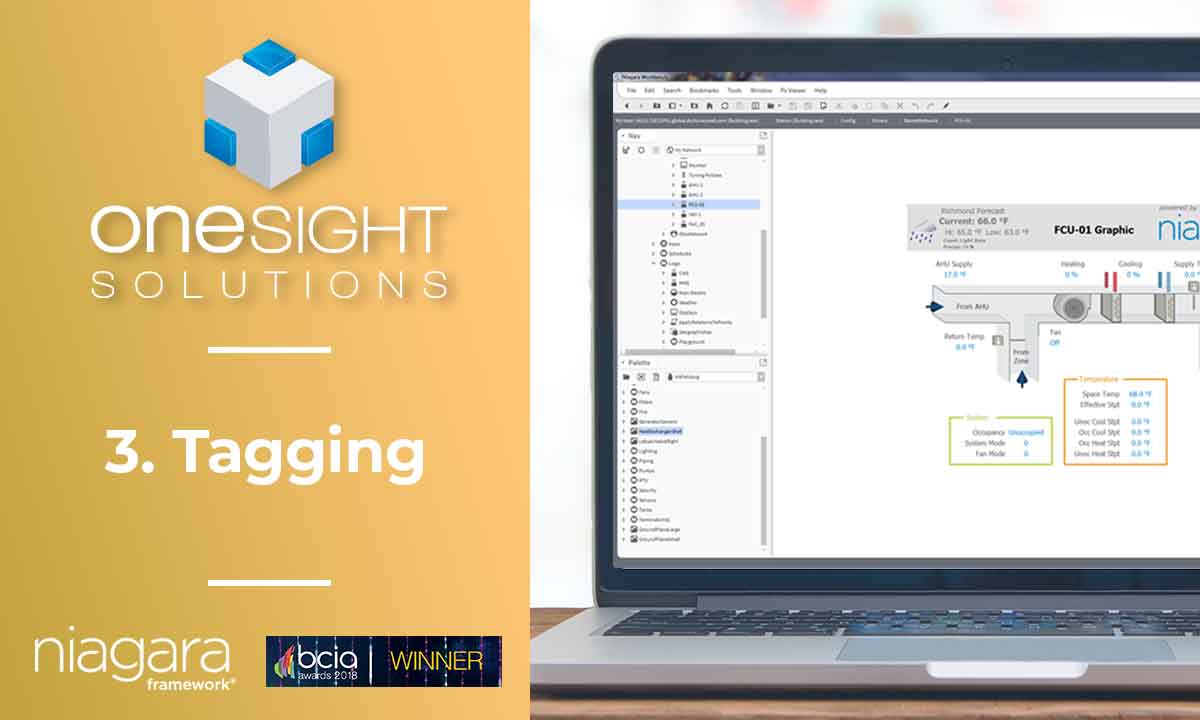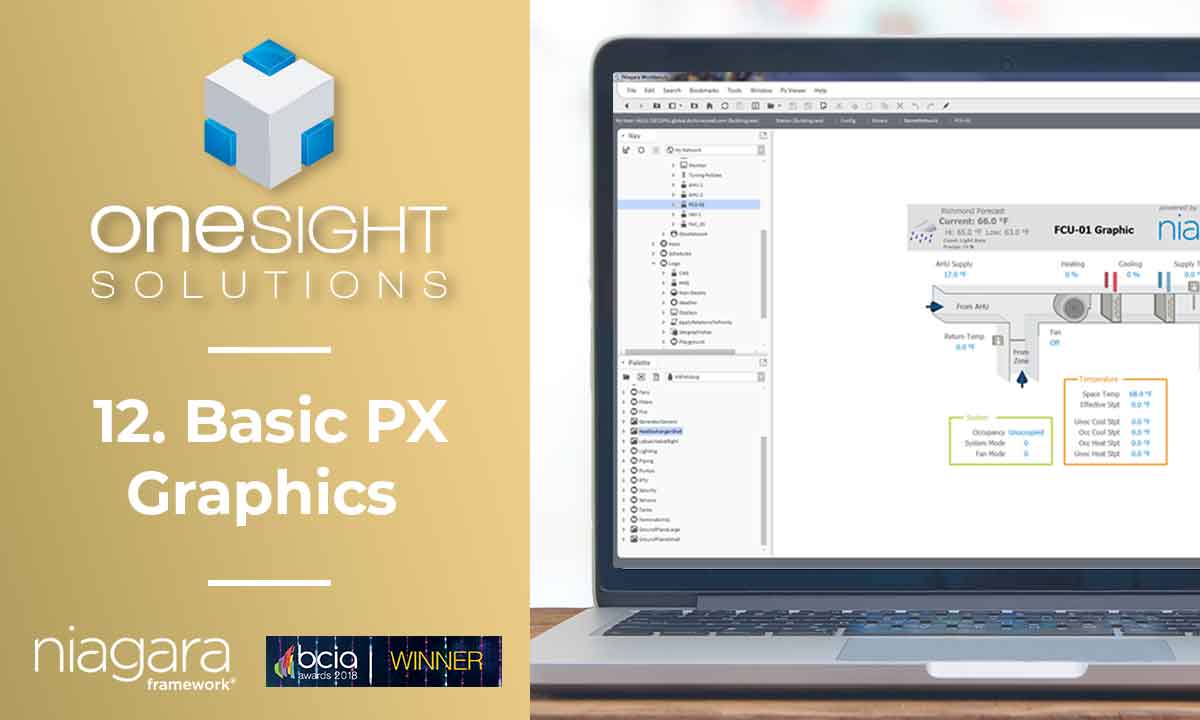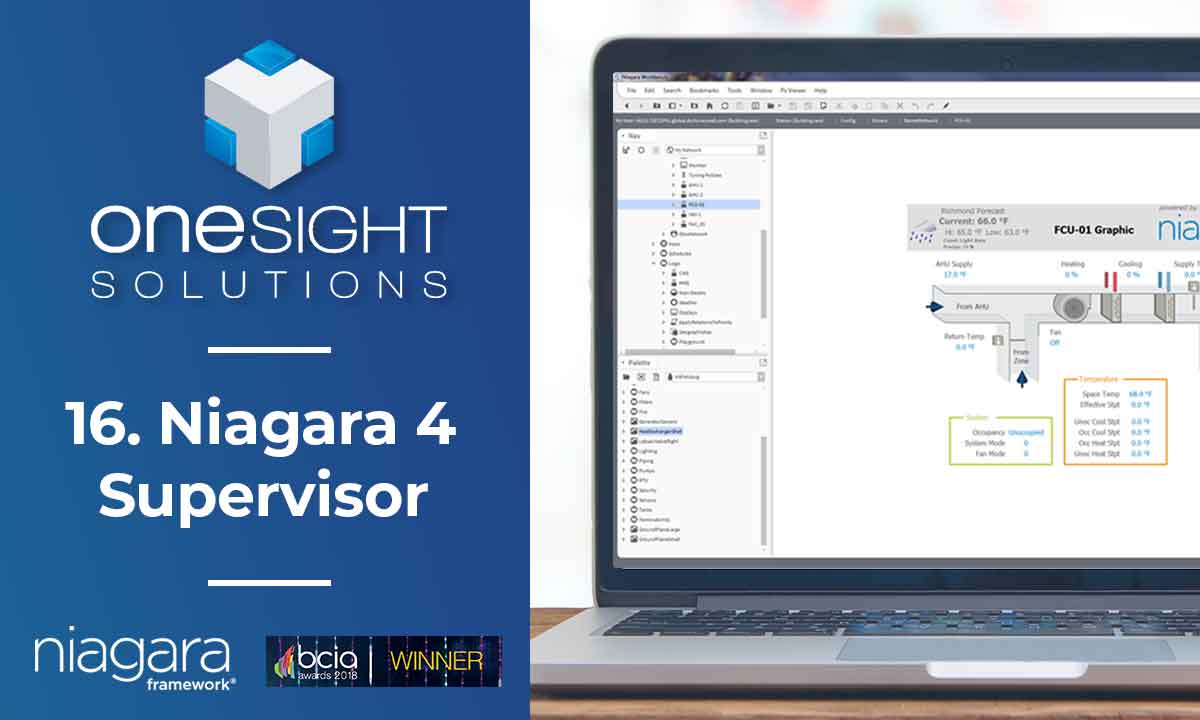Learn how to build and integrate powerful Smart Building and BMS projects, Access hardware documentation, feature support, tutorials, and more. Created by multi-BCIA Award-winners.
Categories
HowTo: Configure Tridium Niagara 4 Alarms for Certificate Expiration
This article was imported from Niagara Central Community.
Problem
Setting up alarms to notify when a server certificate is nearing its expiration date.
Background
Server certificates typically have an expiration date set for two years from the creation date, though this may vary. When a certificate expires, any FOXS connections within the Niagara Network that rely on it will fail to reconnect. To resolve this issue, expired certificates must be re-issued. Configuring alarms for certificate expiration ensures timely notifications, avoiding connection disruptions.
Solution
Starting with Niagara 4.6, the Niagara Security Service (nss) palette introduced a SecurityService component and an ExpiryAlarmExt feature, which are designed to enable certificate expiration alarms.
Steps to Configure Certificate Expiration Alarming
1. Add the SecurityService:
Open the nss palette.
Drag and drop the SecurityService component into the station’s Services folder.
This action will automatically populate the existing server certificates under the Certificates folder within the SecurityService.
2. Add the ExpiryAlarmExt:
Locate the certificate requiring an alarm.
Under the certificate’s Expiry slot, add the ExpiryAlarmExt extension.
Configure the Alarm Class. The default settings for the remaining ExpiryAlarmExt properties are typically sufficient.
Optionally, customise the To Offnormal Text for the alarm message.
Note: The Expiry (Certificate Expiry Point) output value shows the number of days remaining until the certificate expires.
3. Alarm Notification Setup:
By default, the ExpiryAlarmExt is set to trigger an alarm 30 days before the certificate’s expiration.
Alarms will appear in the Alarm Console and be routed to the configured Alarm Class, providing a 30-day window to re-issue the certificate(s).
This configuration ensures proactive notification of expiring certificates, helping maintain uninterrupted network connections.
Also see the Station Security document:
– “Certificate set up” from page 23
– “nss-SecurityService” from page 105
Also see how to setup OSSTeamsTools to bring your Niagara alarms into a Microsoft Teams Channel.
Popular Support Guides
Popular Support Videos on One SightTV
Tridium Niagara 4 Video Training
Access the Industry’s Best Technical Support
Unlock Exclusive Benefits with our Niagara Partner Program including Priority Tech Support
![]() Priority Technical Support with the Diamond Tier of our Partner Program
Priority Technical Support with the Diamond Tier of our Partner Program
![]() The widest range of Niagara Portability Products on the market, all in one place
The widest range of Niagara Portability Products on the market, all in one place
![]() Up to 5x Free Training Days for your organisation from our multi-award winning course offerings
Up to 5x Free Training Days for your organisation from our multi-award winning course offerings
![]() Unlimited access to all of our OSS Niagara 4 Drivers for Project use with our Diamond Tier
Unlimited access to all of our OSS Niagara 4 Drivers for Project use with our Diamond Tier
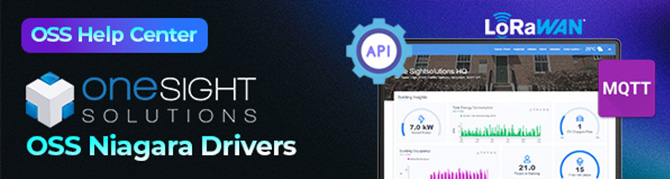
 Supercharge your Niagara 4 Projects with OSS Drivers
Supercharge your Niagara 4 Projects with OSS Drivers
Access all 11x of our OSS Niagara 4 Drivers for Free on your Demo Station
![]() ossEasyAPI: Integrate unlimited API’s into Niagara 4
ossEasyAPI: Integrate unlimited API’s into Niagara 4
![]() ossEasyHistoryExport: Quickly export your Niagara 4 meter data into a CSV
ossEasyHistoryExport: Quickly export your Niagara 4 meter data into a CSV
![]() ossFTP: Push files or folders from Niagara to a FTP/SFTP server
ossFTP: Push files or folders from Niagara to a FTP/SFTP server
![]() ossStationBackup: Automate scheduled backups of your Niagara Supervisor station
ossStationBackup: Automate scheduled backups of your Niagara Supervisor station
![]() ossEasyMQTT: Interface with any MQTT Broker with no point limitations
ossEasyMQTT: Interface with any MQTT Broker with no point limitations
![]() ossRestAPIServer: Provides a HTTP REST API Server running on Niagara 4
ossRestAPIServer: Provides a HTTP REST API Server running on Niagara 4
![]() ossChirpManager: Seamless integration between a Chirpstack and Niagara system
ossChirpManager: Seamless integration between a Chirpstack and Niagara system
![]() ossBatchFacets: Easily search, filter and multi-select points for bulk facet changes
ossBatchFacets: Easily search, filter and multi-select points for bulk facet changes
![]() ossTeltonikaSMS: Receive SMS Niagara alarms via a Teltonika router
ossTeltonikaSMS: Receive SMS Niagara alarms via a Teltonika router
![]() ossWebhook: Configure unlimited webhook points that receive data from parties
ossWebhook: Configure unlimited webhook points that receive data from parties
![]() ossTeamsTools: Push your Niagara alarms to any Microsoft Teams channel
ossTeamsTools: Push your Niagara alarms to any Microsoft Teams channel

 Niagara BMS Graphics made Easy with ossGraphicsLibrary
Niagara BMS Graphics made Easy with ossGraphicsLibrary
1857 High Quality BMS SVG’s, with seamless drag-n-drop Design for Rapid Configuration
![]() 1857 Universal SVG Assets: State-of-the-art, cross-compatible assets delivering consistant quality at any scale
1857 Universal SVG Assets: State-of-the-art, cross-compatible assets delivering consistant quality at any scale
![]() 240+ Animated Assets: Including motion sequences and dynamic real-time data responses
240+ Animated Assets: Including motion sequences and dynamic real-time data responses
![]() Building with Ease: Simple drag-n-drop elements, with seamless snap building and alignment across all assets
Building with Ease: Simple drag-n-drop elements, with seamless snap building and alignment across all assets
![]() Pre-configured Templates: Over 125 pre-made and configurable templates, saving you up to 25% engineering time
Pre-configured Templates: Over 125 pre-made and configurable templates, saving you up to 25% engineering time
![]() Flexible Licensing: Available to purchase and license per device, or supervisor, giving you bespoke scalability
Flexible Licensing: Available to purchase and license per device, or supervisor, giving you bespoke scalability
![]() Compatible with any Niagara-based System: Including Tridium, Trend, Honeywell, CentraLine, Distech, & Johnson
Compatible with any Niagara-based System: Including Tridium, Trend, Honeywell, CentraLine, Distech, & Johnson
![]() Standardised & Exquisite UI: Delivering a standardised visual across all pages, easily accessible to users & clients
Standardised & Exquisite UI: Delivering a standardised visual across all pages, easily accessible to users & clients
Explore the full range of Assets and Watch the Video