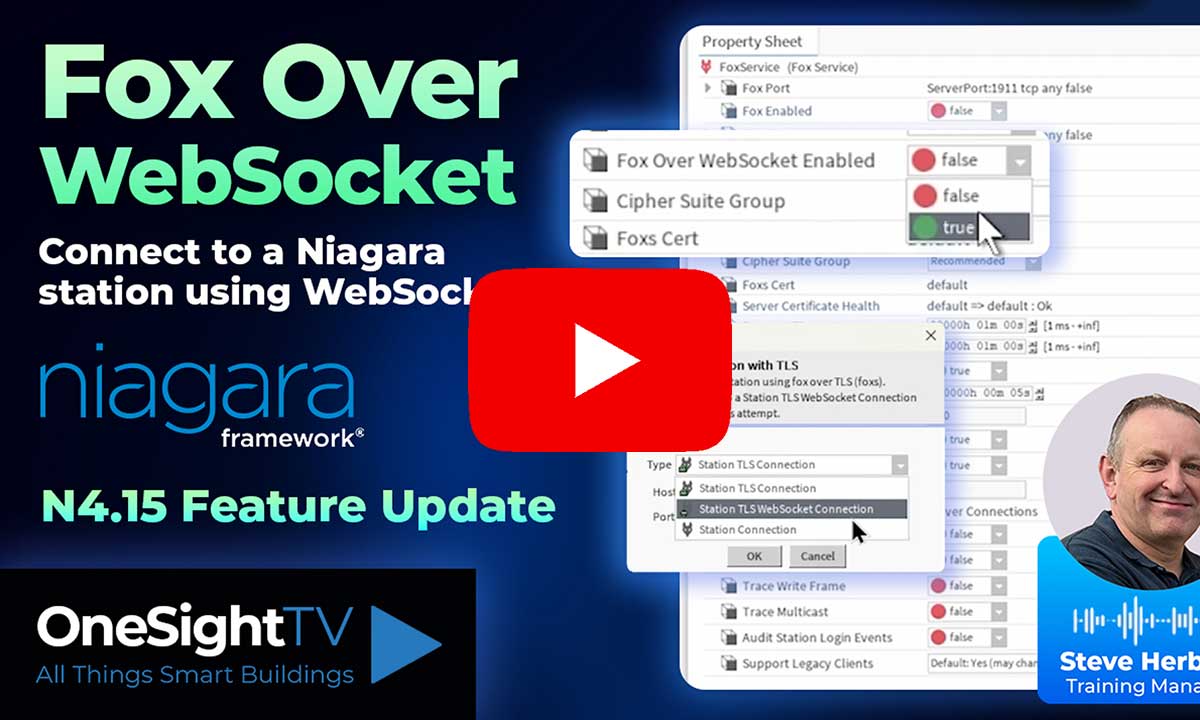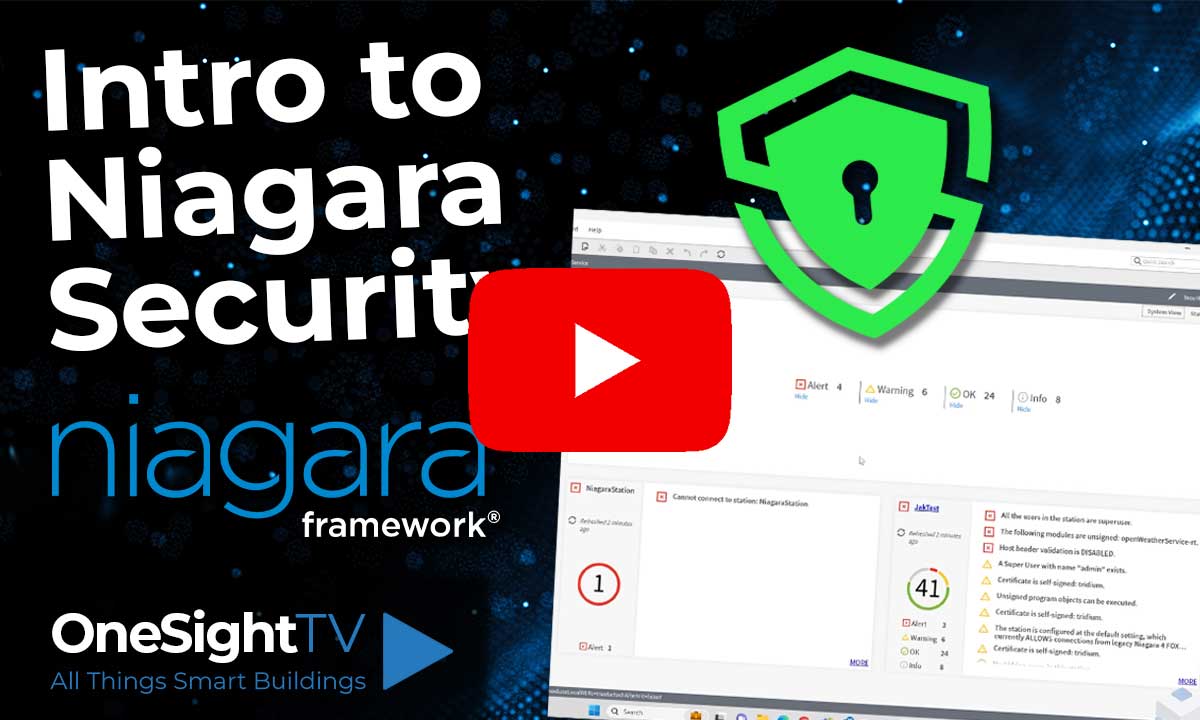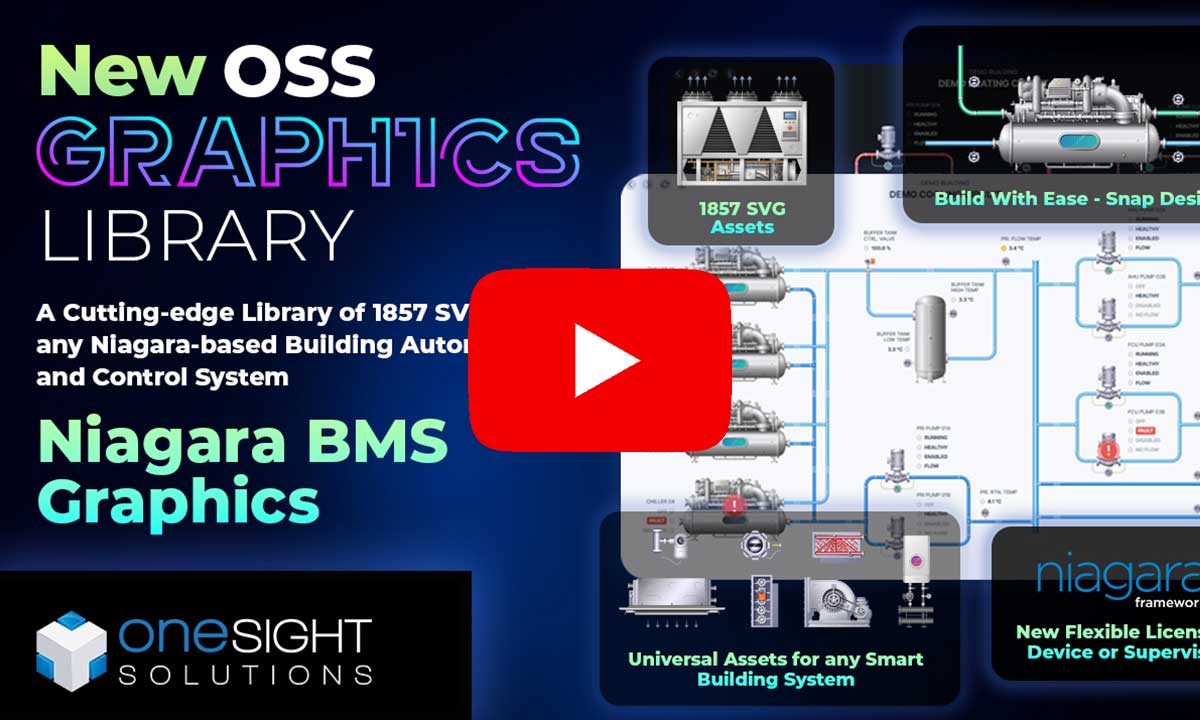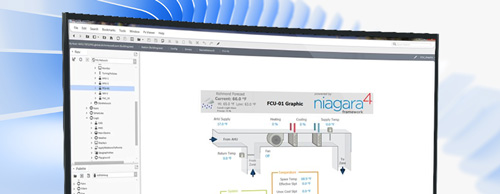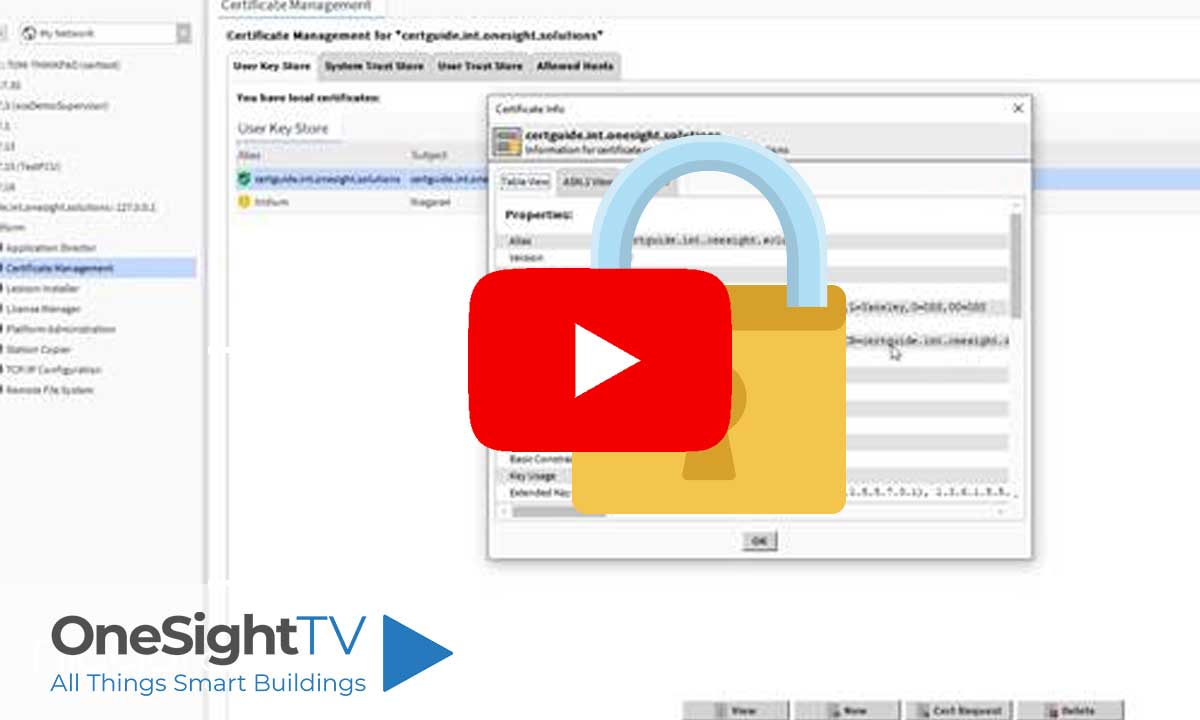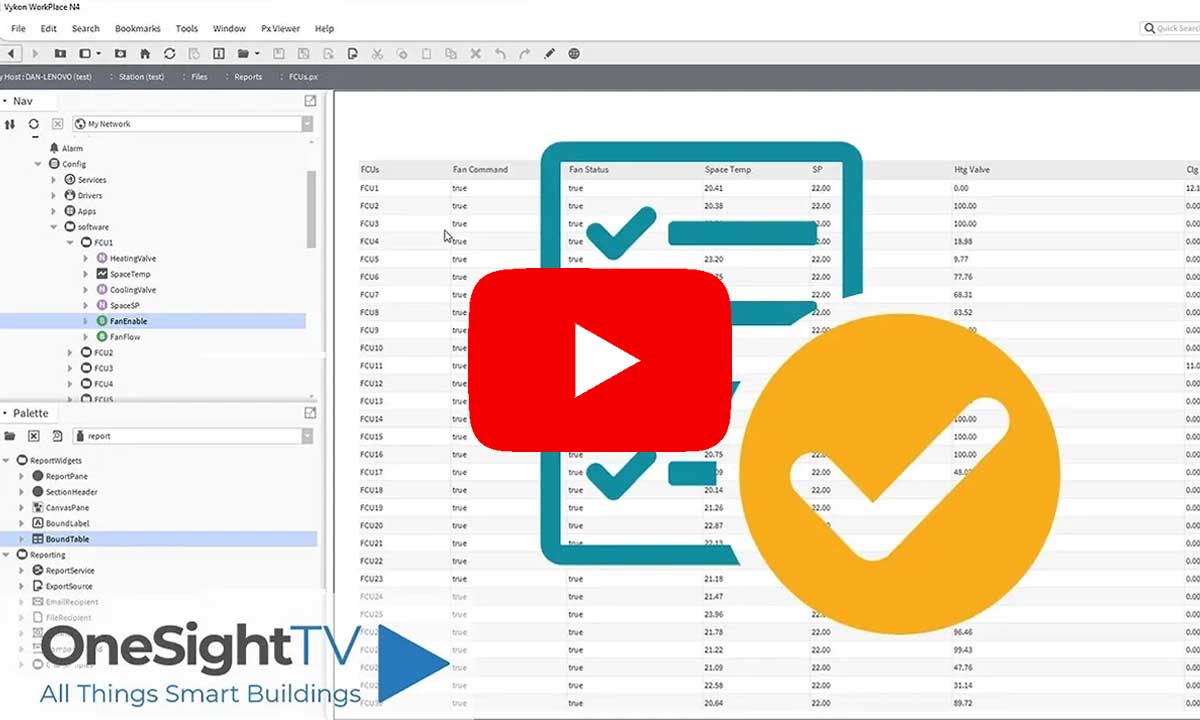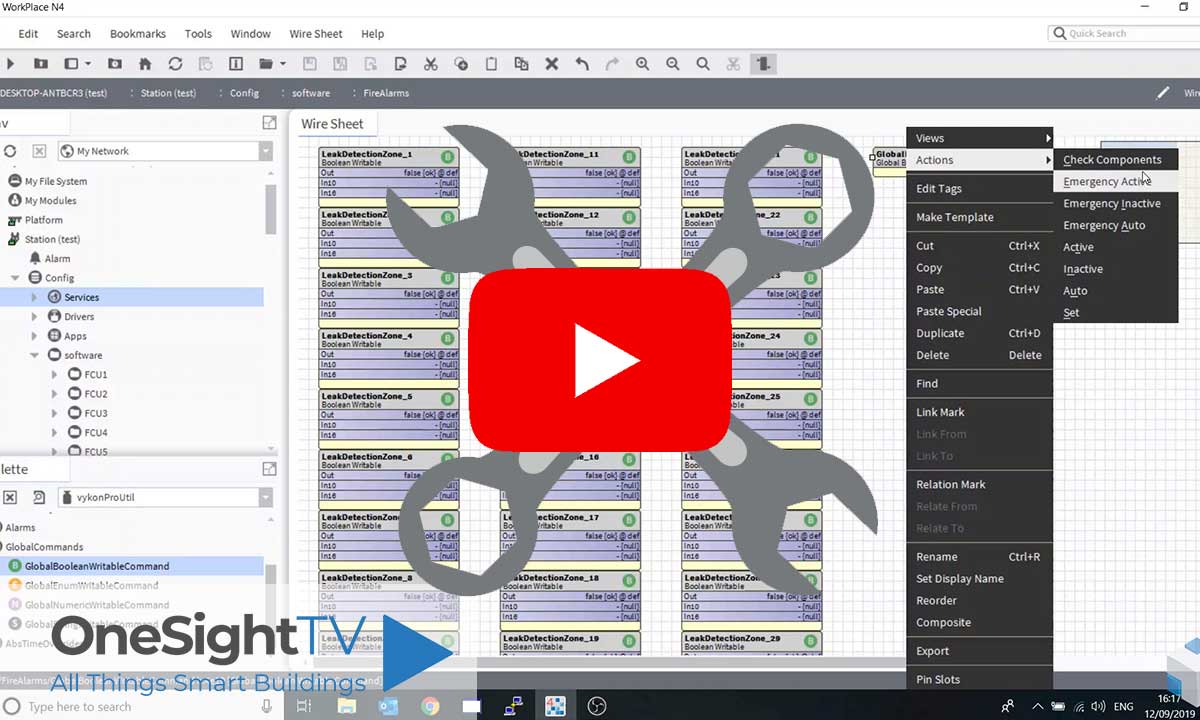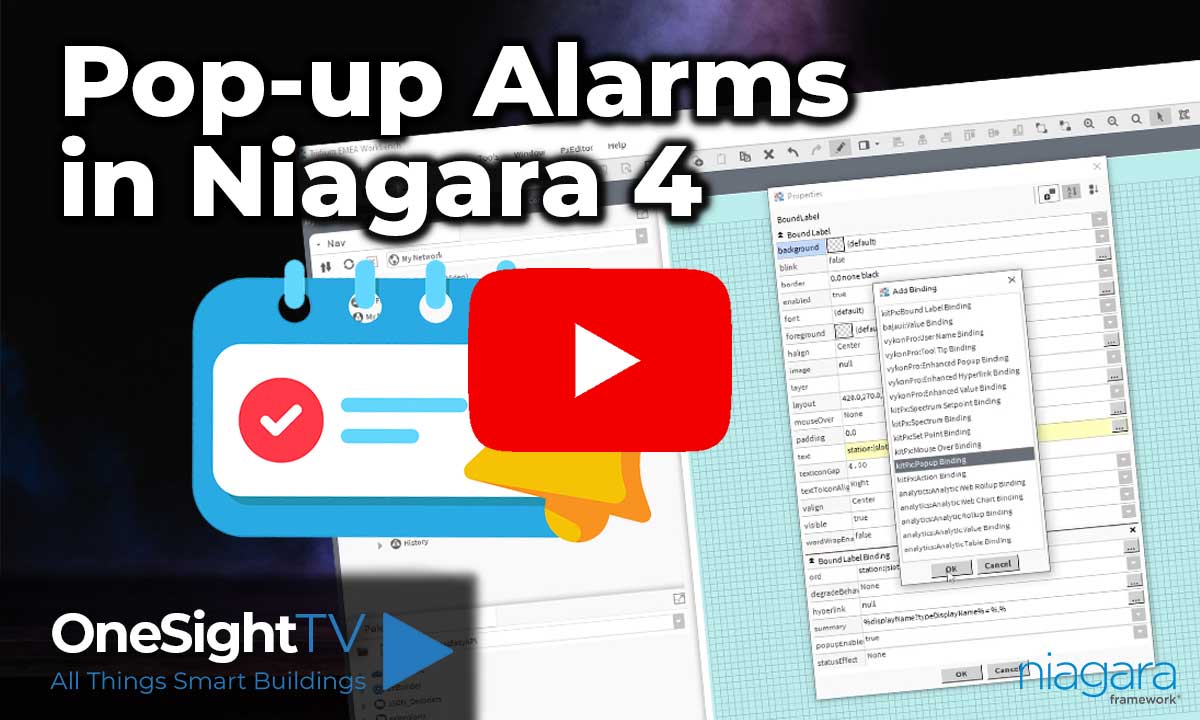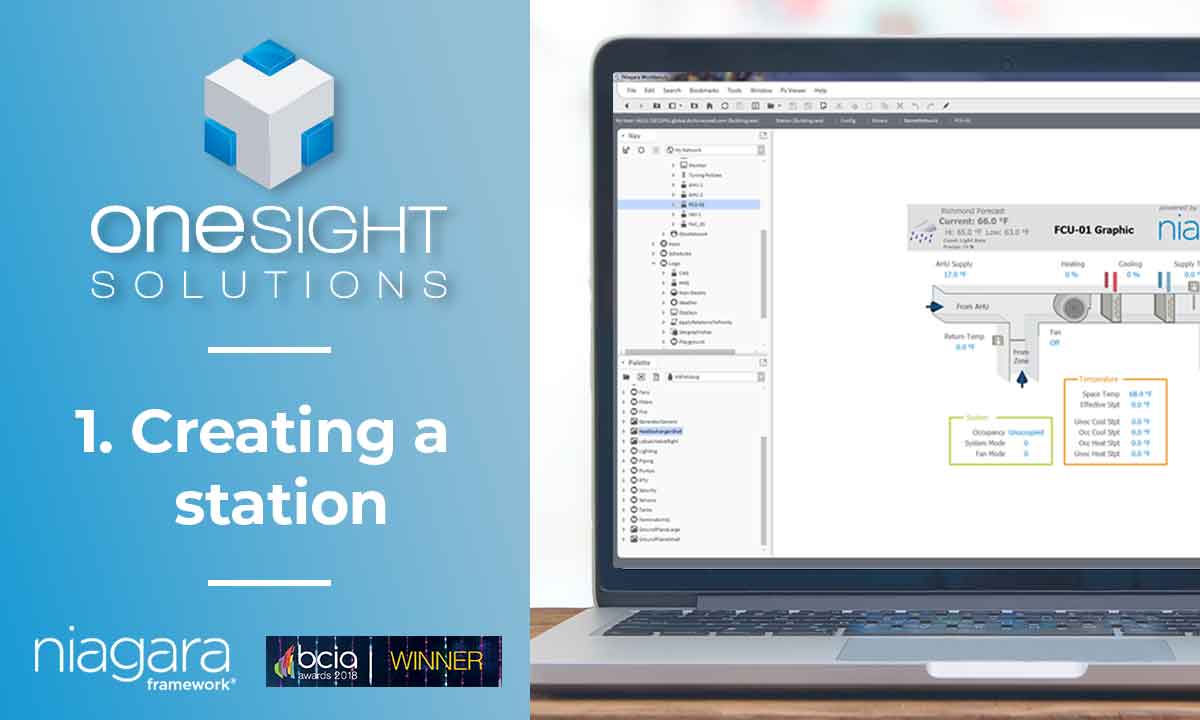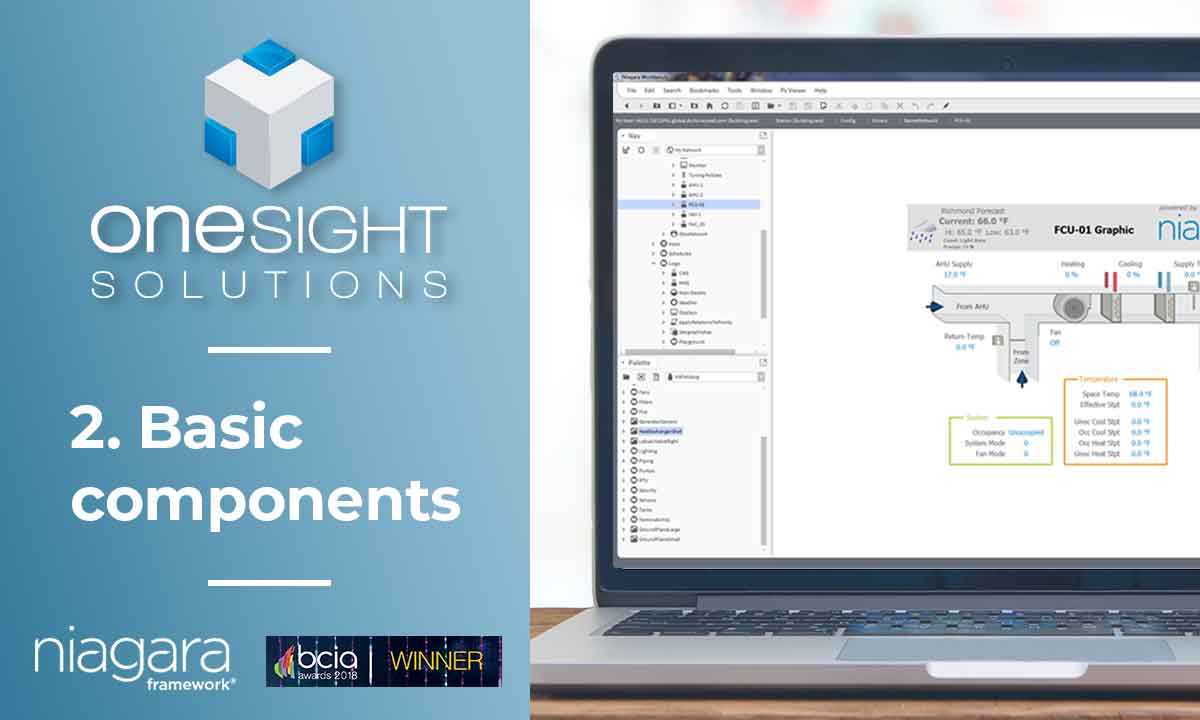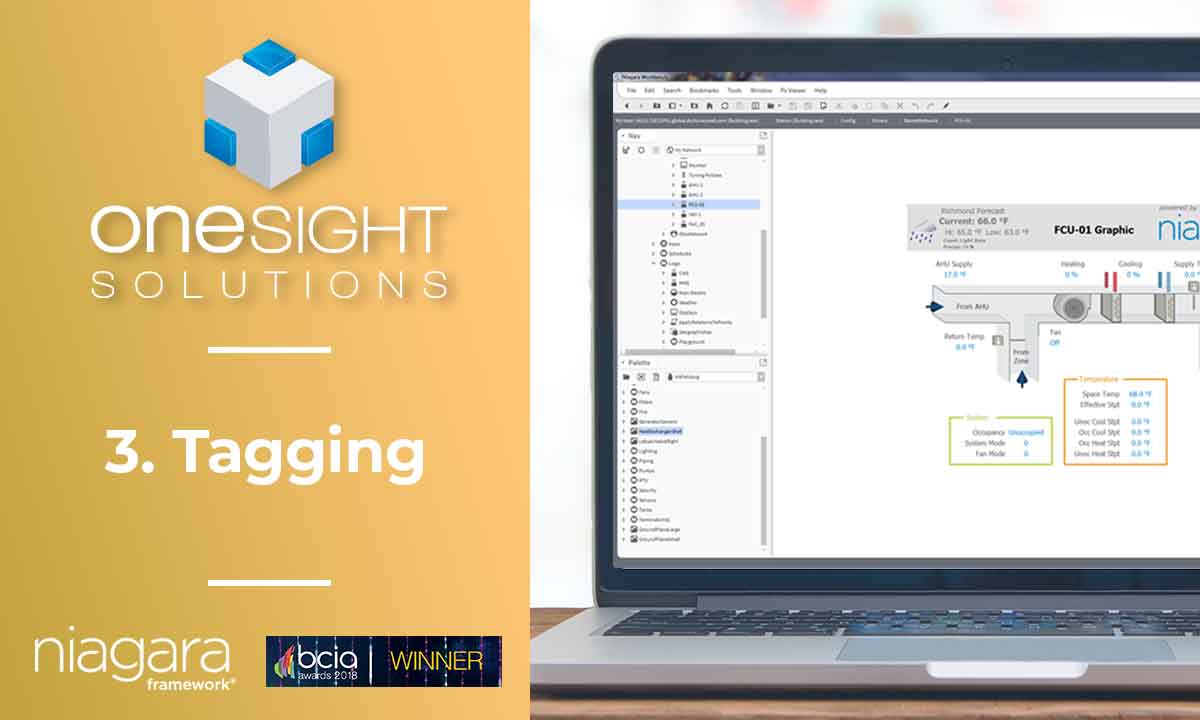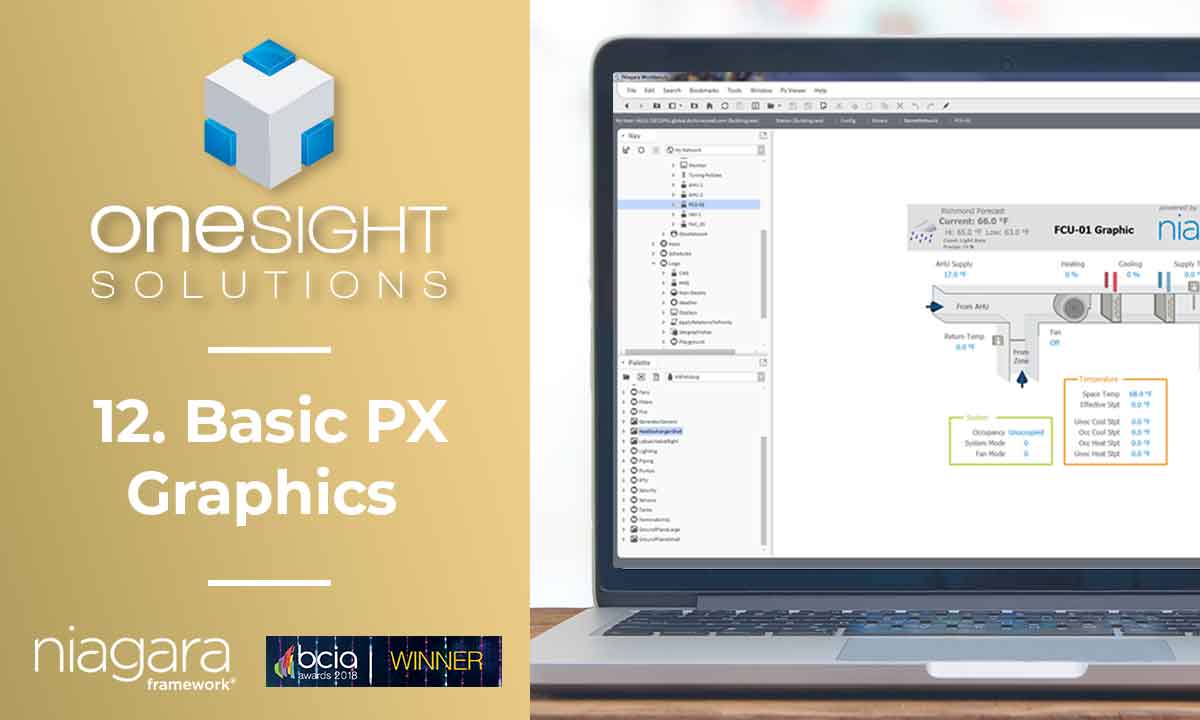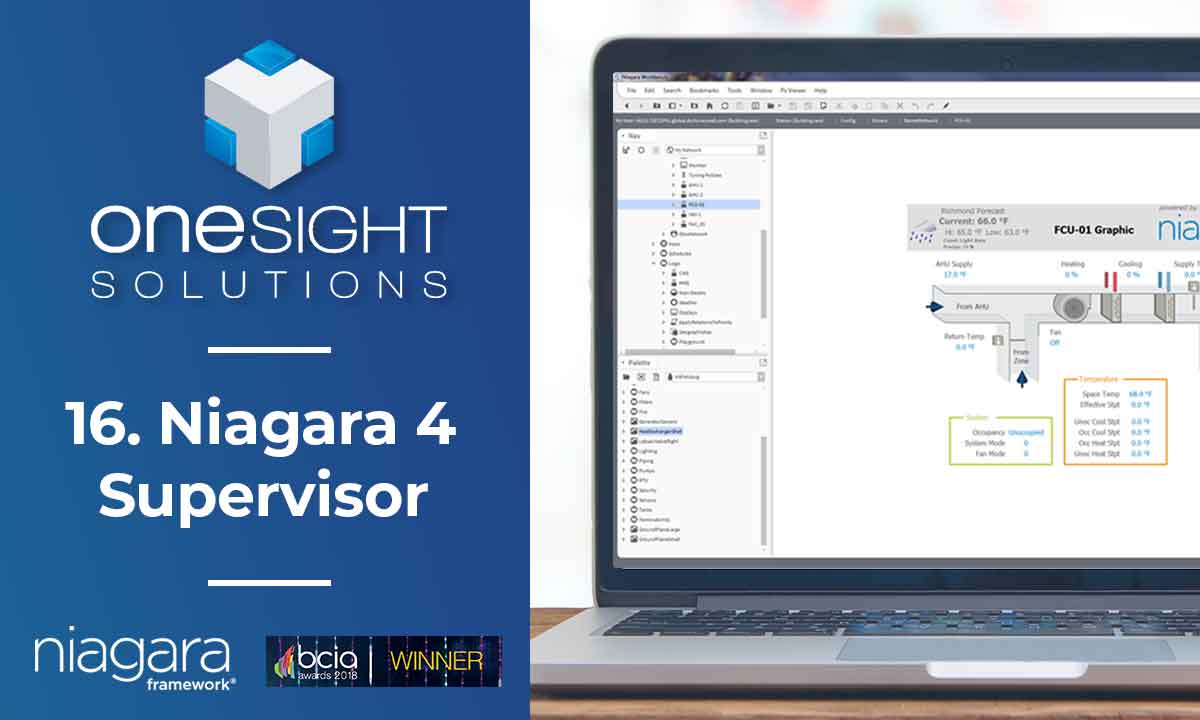Learn how to build and integrate powerful Smart Building and BMS projects, Access hardware documentation, feature support, tutorials, and more. Created by multi-BCIA Award-winners.
Categories
HowTo: Use Signed Certificates in Tridium Niagara 4
The Niagara certificate manager is very particular with how the full chain of trust is imported. What has to happen is as follows:
1. Generate a certificate in Niagara certificate manager
2. Export the private key and keep it safe. This is a .PEM file.
3. Create a signing request based on the newly created certificate.
4. Give this CSR to your CA of choice. I have tested with GoDaddy and Comodo, but there are many more. These two work natively in PEM format so you don’t have to mess around converting certificate formats.
5. Download the signed cert and all intermediates + CA root certs from the CA. (With GoDaddy, they bundle the intermediates and root into a single PEM formatted .CER file for you).
6. Combine the signed certificate, intermediates and root into a single PEM formatted .PEM file. I also include private key in the top of the chain file, although this isn’t required since the original signing request has been generated from Niagara and therefore Niagara already has the private key. An example chain file is attached for reference, however I have purposefully edited the key & cert so they cannot be used. The process to make a chain file is as follows:
a. Open a new text file, copy the private key from the original Niagara export PEM file into the top
b. Copy the signed certificate you got from the CA into the file below the private key.
c. Copy any intermediate certificates from the CA below the signed cert that you just copied in.
d. Copy the root ca certificate at the bottom of the file. Like I say, in the case of GoDaddy, root and intermediates are bundled for you, so copy all from that file into the new file below the signed cert you copied in.
e. Save this file with the .PEM extension. For example MYCERTIFICATENAME.PEM
7. Open the certificate manager on the JACE and go to System Trust Store. Import the chain file and you should be shown a list of certificates to import. Select only the intermediates and the root. Import them.
8. Go to the User Key Store and click import. Choose the chain file. This should show you the signed certificate with the correct domain name. Import this. You should see the green tick against your certificate to show its now trusted (it may have already gone green).
9. Go to web service / fox service / platform admin and set them all to use the new certificate.
For a free 90 day Comodo SSL certificate, go here:
https://ssl.comodo.com/free-ssl-certificate.php
An example PEM chain file is attached or can be downloaded HERE.
Watch the video tutorial here:
Popular Support Guides
Popular Support Videos on One SightTV
Tridium Niagara 4 Video Training
Access the Industry’s Best Technical Support
Unlock Exclusive Benefits with our Niagara Partner Program including Priority Tech Support
![]() Priority Technical Support with the Diamond Tier of our Partner Program
Priority Technical Support with the Diamond Tier of our Partner Program
![]() The widest range of Niagara Portability Products on the market, all in one place
The widest range of Niagara Portability Products on the market, all in one place
![]() Up to 5x Free Training Days for your organisation from our multi-award winning course offerings
Up to 5x Free Training Days for your organisation from our multi-award winning course offerings
![]() Unlimited access to all of our OSS Niagara 4 Drivers for Project use with our Diamond Tier
Unlimited access to all of our OSS Niagara 4 Drivers for Project use with our Diamond Tier
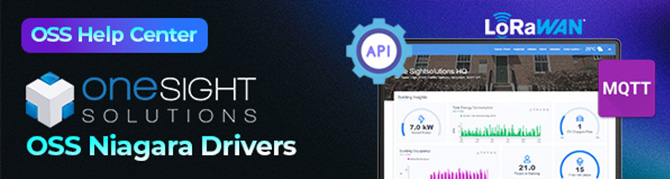
 Supercharge your Niagara 4 Projects with OSS Drivers
Supercharge your Niagara 4 Projects with OSS Drivers
Access all 11x of our OSS Niagara 4 Drivers for Free on your Demo Station
![]() ossEasyAPI: Integrate unlimited API’s into Niagara 4
ossEasyAPI: Integrate unlimited API’s into Niagara 4
![]() ossEasyHistoryExport: Quickly export your Niagara 4 meter data into a CSV
ossEasyHistoryExport: Quickly export your Niagara 4 meter data into a CSV
![]() ossFTP: Push files or folders from Niagara to a FTP/SFTP server
ossFTP: Push files or folders from Niagara to a FTP/SFTP server
![]() ossStationBackup: Automate scheduled backups of your Niagara Supervisor station
ossStationBackup: Automate scheduled backups of your Niagara Supervisor station
![]() ossEasyMQTT: Interface with any MQTT Broker with no point limitations
ossEasyMQTT: Interface with any MQTT Broker with no point limitations
![]() ossRestAPIServer: Provides a HTTP REST API Server running on Niagara 4
ossRestAPIServer: Provides a HTTP REST API Server running on Niagara 4
![]() ossChirpManager: Seamless integration between a Chirpstack and Niagara system
ossChirpManager: Seamless integration between a Chirpstack and Niagara system
![]() ossBatchFacets: Easily search, filter and multi-select points for bulk facet changes
ossBatchFacets: Easily search, filter and multi-select points for bulk facet changes
![]() ossTeltonikaSMS: Receive SMS Niagara alarms via a Teltonika router
ossTeltonikaSMS: Receive SMS Niagara alarms via a Teltonika router
![]() ossWebhook: Configure unlimited webhook points that receive data from parties
ossWebhook: Configure unlimited webhook points that receive data from parties
![]() ossTeamsTools: Push your Niagara alarms to any Microsoft Teams channel
ossTeamsTools: Push your Niagara alarms to any Microsoft Teams channel

 Niagara BMS Graphics made Easy with ossGraphicsLibrary
Niagara BMS Graphics made Easy with ossGraphicsLibrary
1857 High Quality BMS SVG’s, with seamless drag-n-drop Design for Rapid Configuration
![]() 1857 Universal SVG Assets: State-of-the-art, cross-compatible assets delivering consistant quality at any scale
1857 Universal SVG Assets: State-of-the-art, cross-compatible assets delivering consistant quality at any scale
![]() 240+ Animated Assets: Including motion sequences and dynamic real-time data responses
240+ Animated Assets: Including motion sequences and dynamic real-time data responses
![]() Building with Ease: Simple drag-n-drop elements, with seamless snap building and alignment across all assets
Building with Ease: Simple drag-n-drop elements, with seamless snap building and alignment across all assets
![]() Pre-configured Templates: Over 125 pre-made and configurable templates, saving you up to 25% engineering time
Pre-configured Templates: Over 125 pre-made and configurable templates, saving you up to 25% engineering time
![]() Flexible Licensing: Available to purchase and license per device, or supervisor, giving you bespoke scalability
Flexible Licensing: Available to purchase and license per device, or supervisor, giving you bespoke scalability
![]() Compatible with any Niagara-based System: Including Tridium, Trend, Honeywell, CentraLine, Distech, & Johnson
Compatible with any Niagara-based System: Including Tridium, Trend, Honeywell, CentraLine, Distech, & Johnson
![]() Standardised & Exquisite UI: Delivering a standardised visual across all pages, easily accessible to users & clients
Standardised & Exquisite UI: Delivering a standardised visual across all pages, easily accessible to users & clients
Explore the full range of Assets and Watch the Video